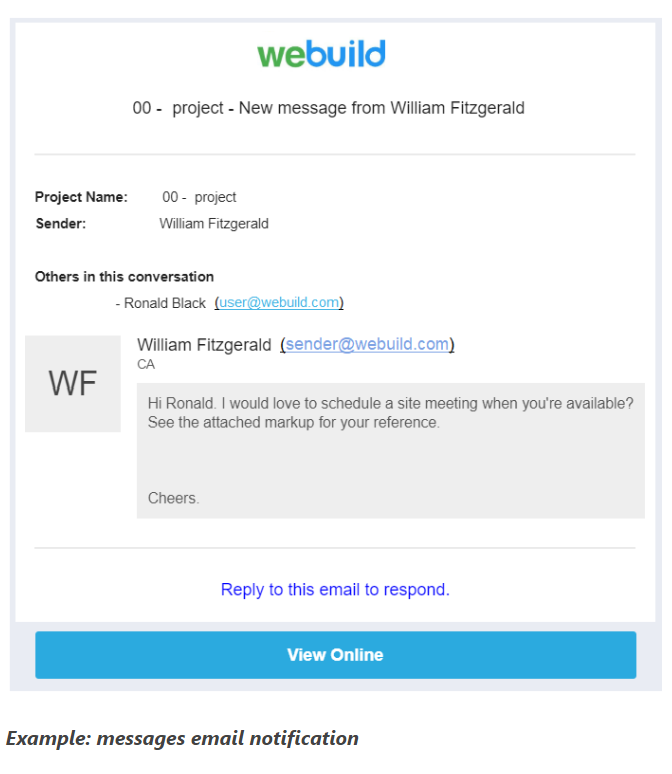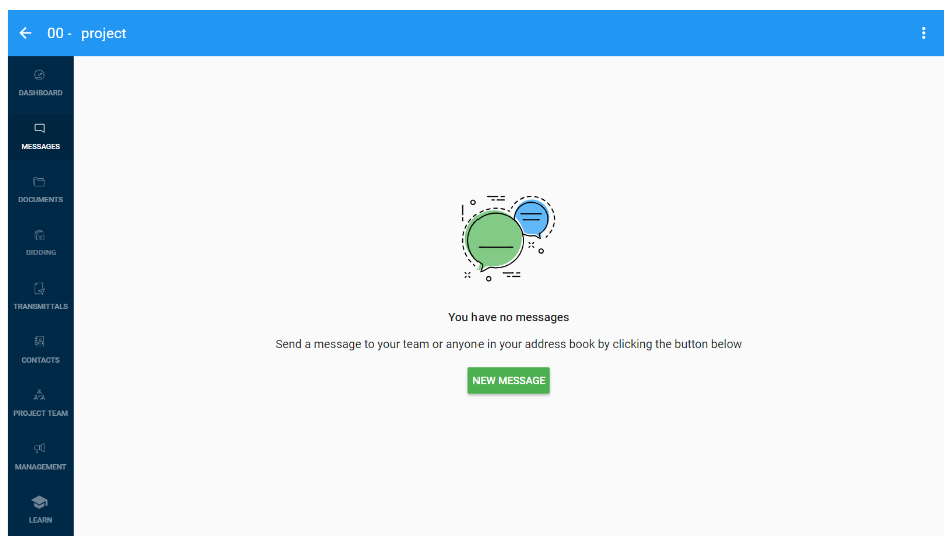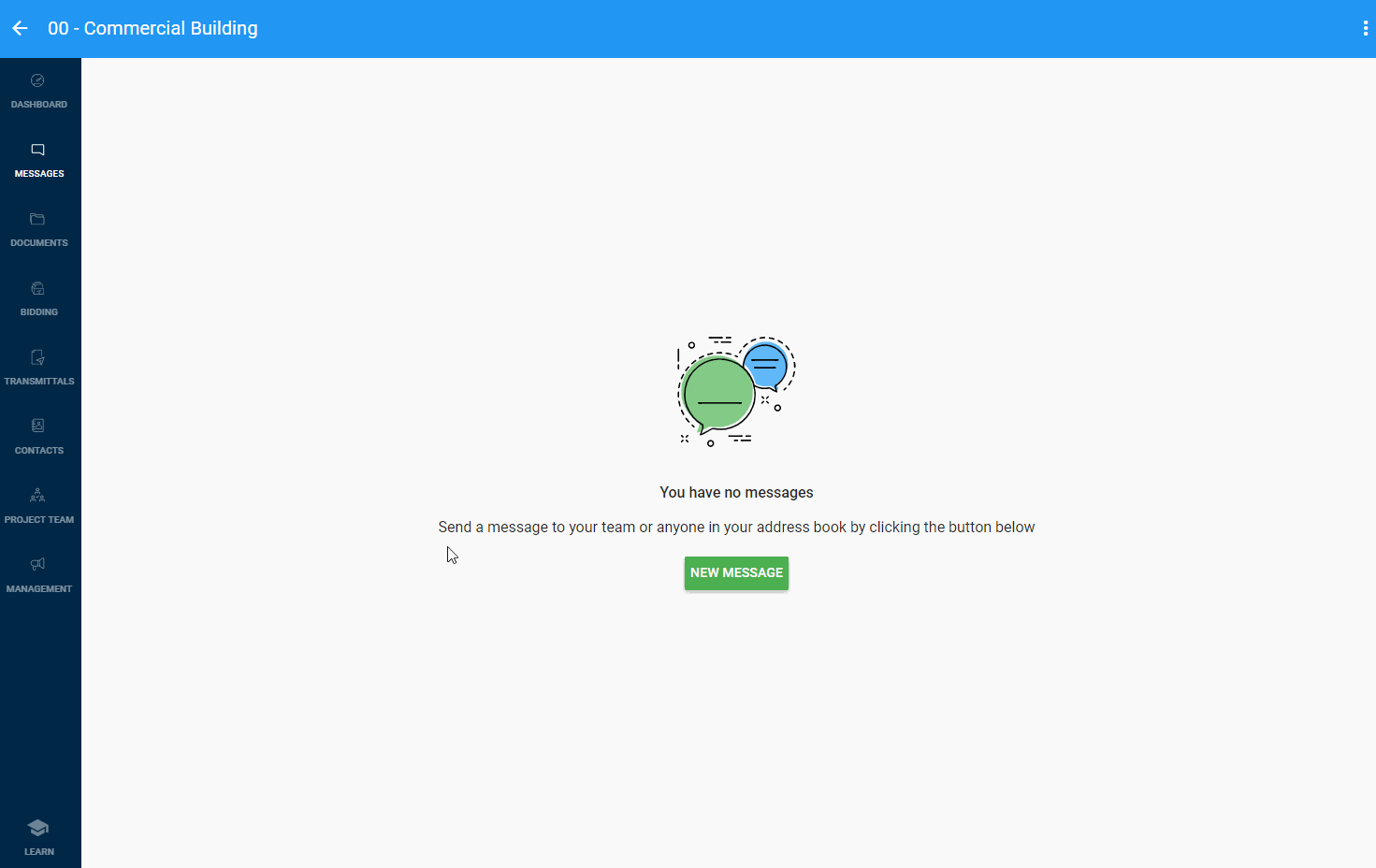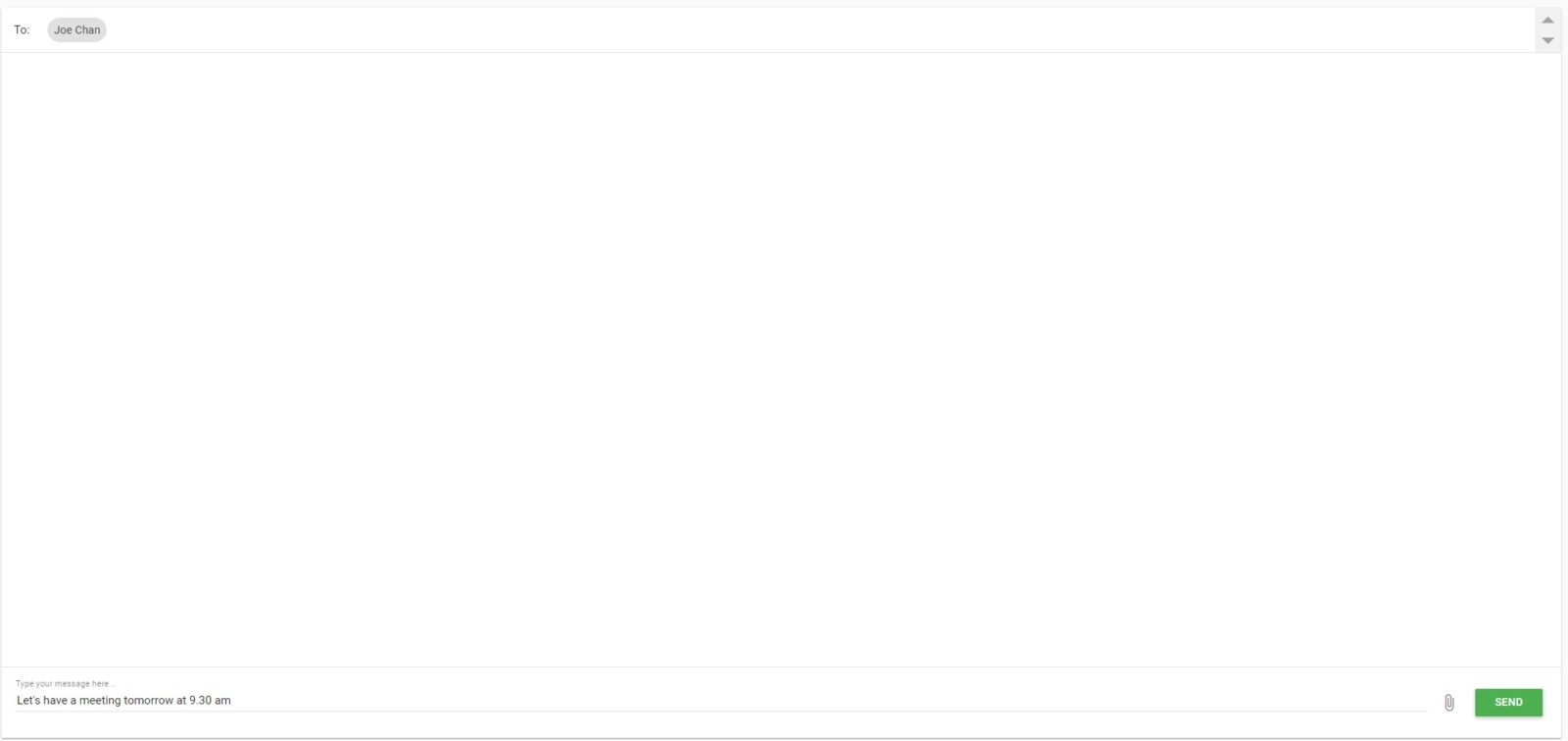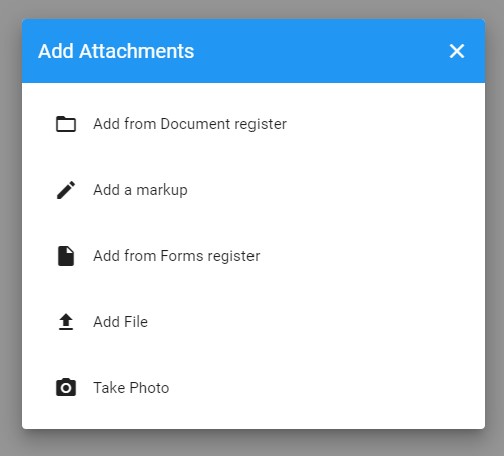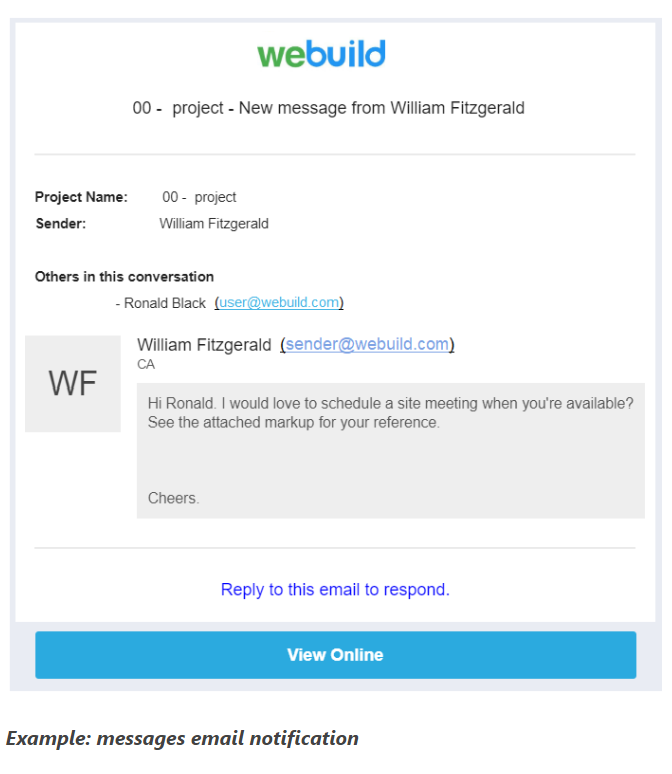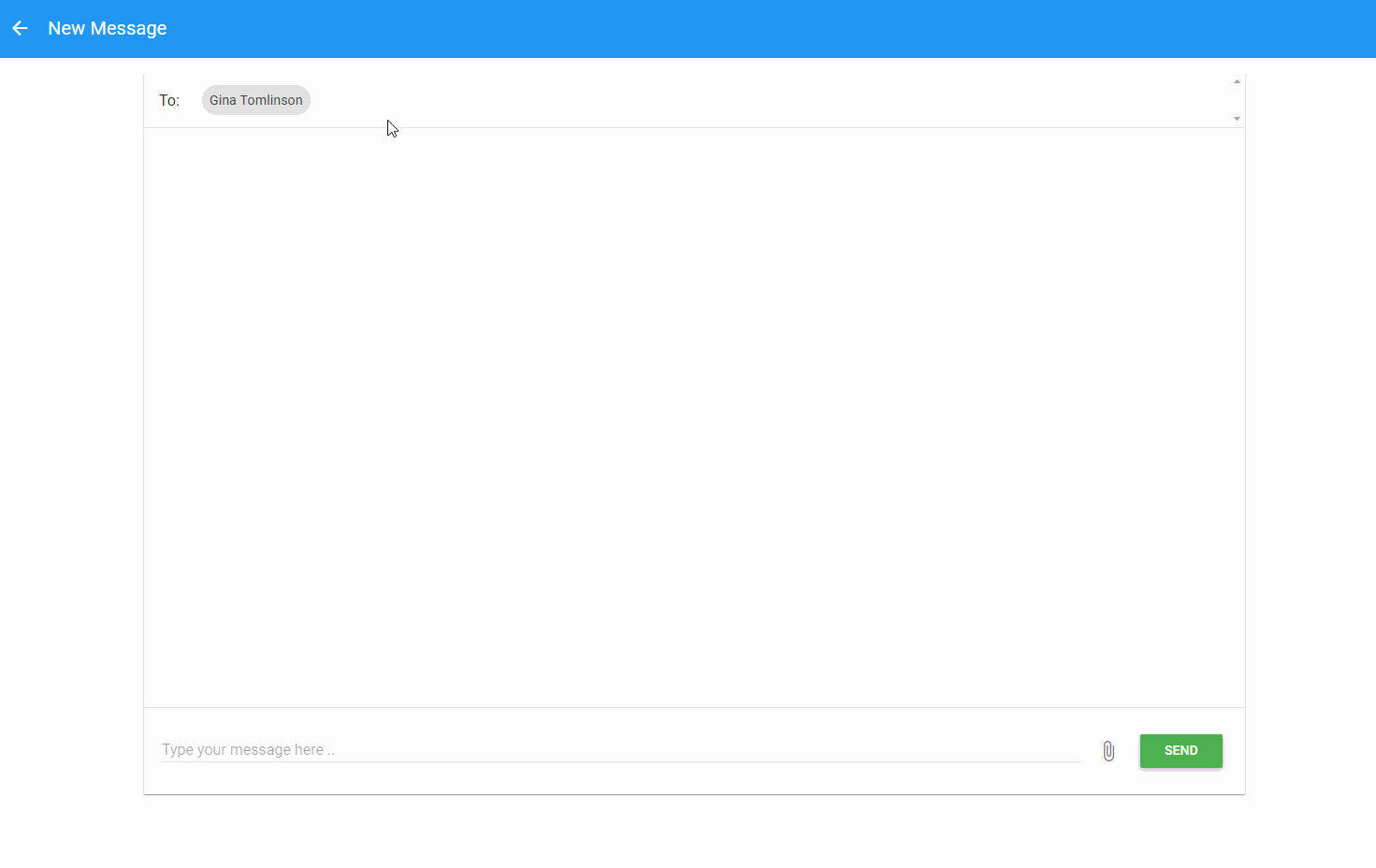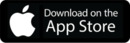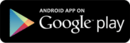Sending a normal message to multiple contacts will start individual message threads between the creator and recipients.
However, if you would like to start a discussion with a number of contacts, you can use the group message option.
To send a group message to a number of contacts, follow the steps below:
Step 1: Go to messages and click NEW MESSAGE
Navigate to your project, go to the messages module and click the NEW MESSAGE button to start creating your message.
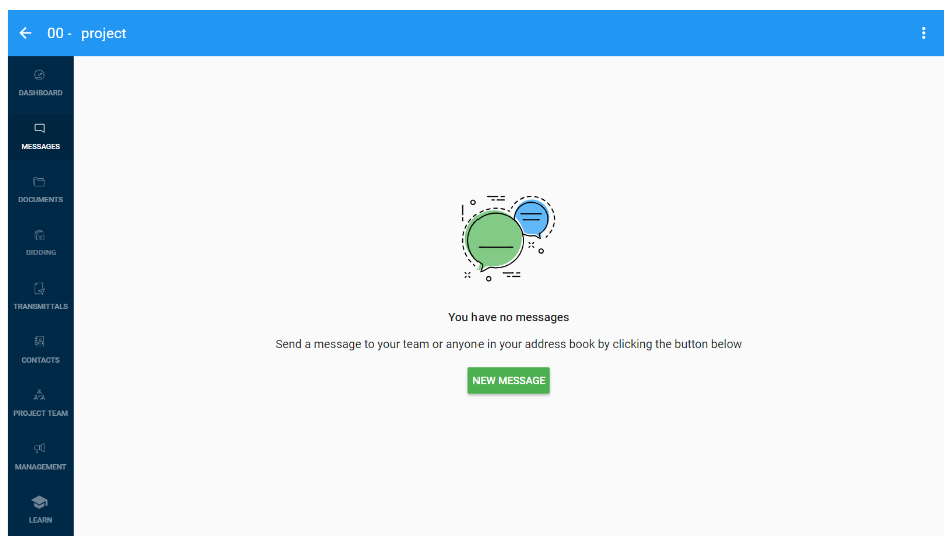
Step 2: Add your recipients
Click in to the search field and start typing to search for address book contacts.
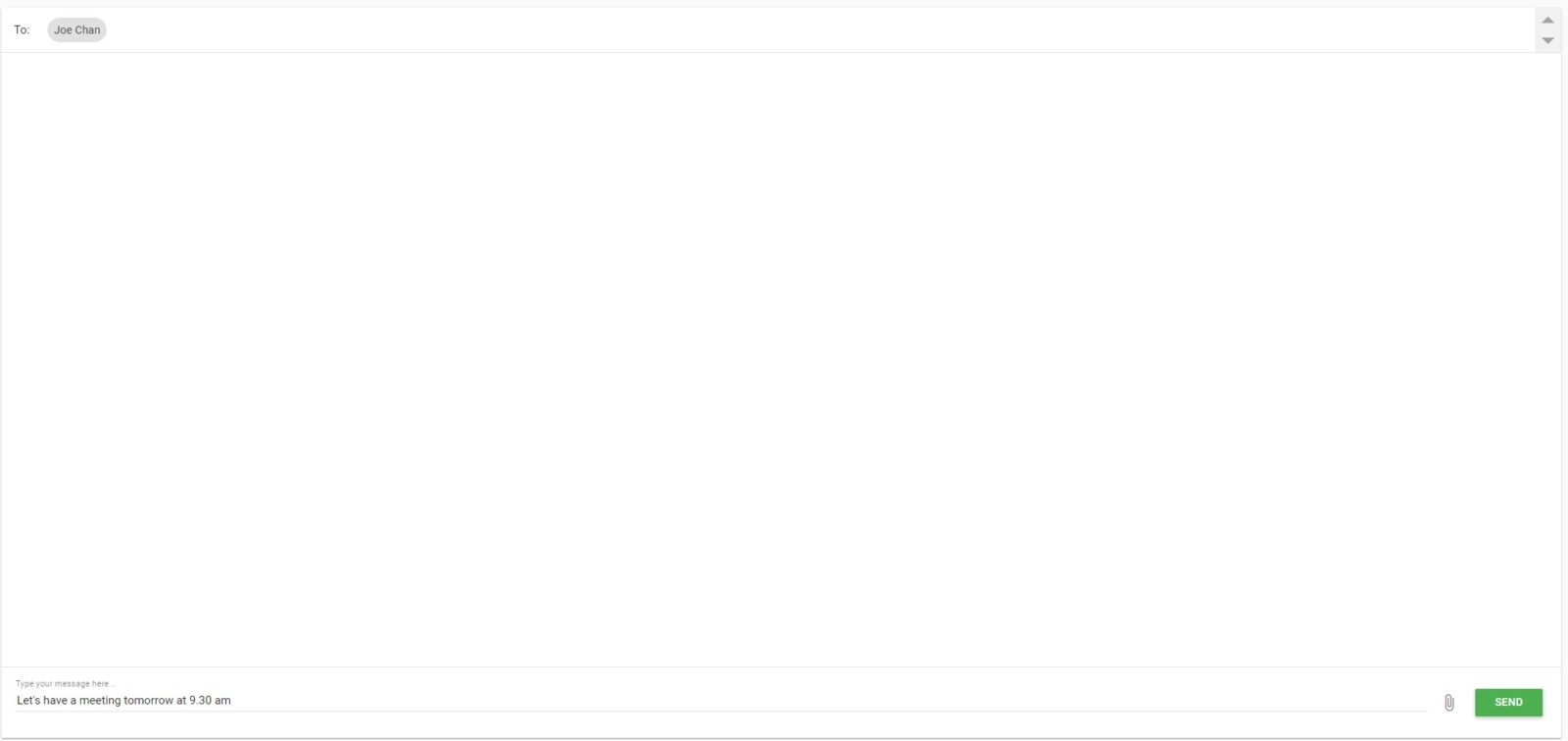
Note: if the contact you are looking for is not in the list, you can add them by clicking the “ADD NEW CONTACT” BUTTON
Step 3: Type your message and add attachments
Type your message and add any related attachments.
You can add a file from your document register, markup and attach a plan, attach a form notice from one of your management registers or add any file from your device.
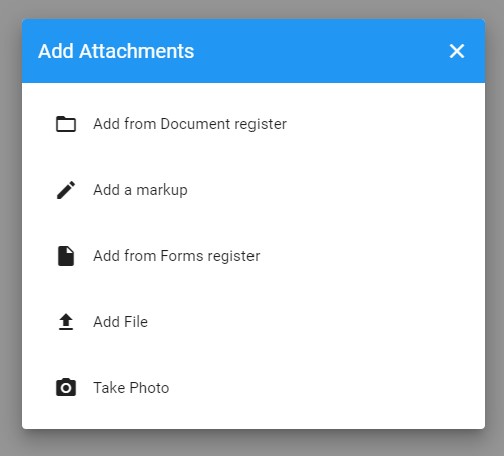
Step 4: Click the “Group chat” checkbox and send your message
After adding more than one contact, a “Group Message” checkbox will appear. Check that box to start a thread with all selected contacts.
After clicking the “SEND” button, contacts will receive an email notification like the one below.
Recipients of your message can respond by replying directly from their email, or click the VIEW ONLINE button and send a reply via the messages interface.
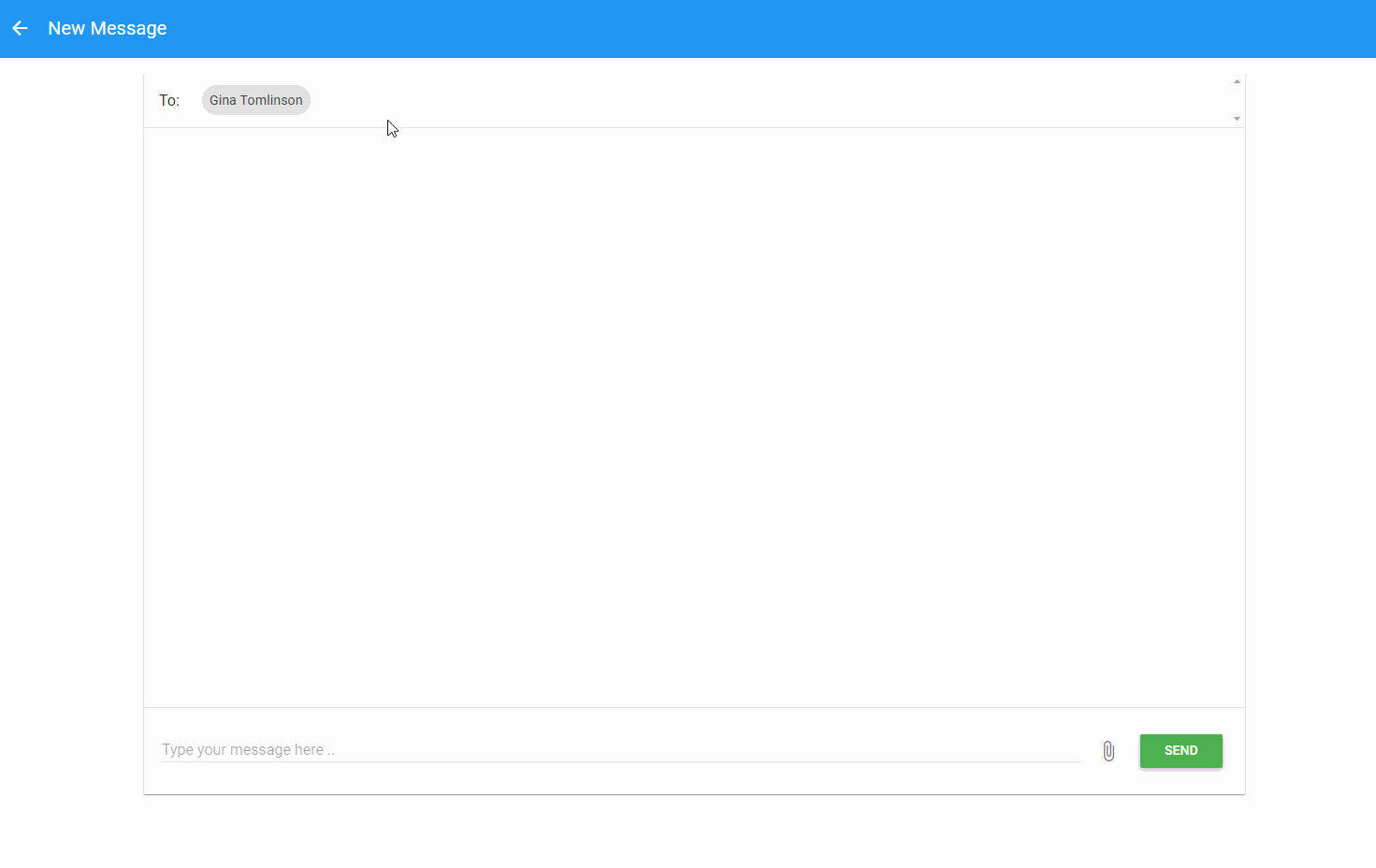
Example: messages email notification