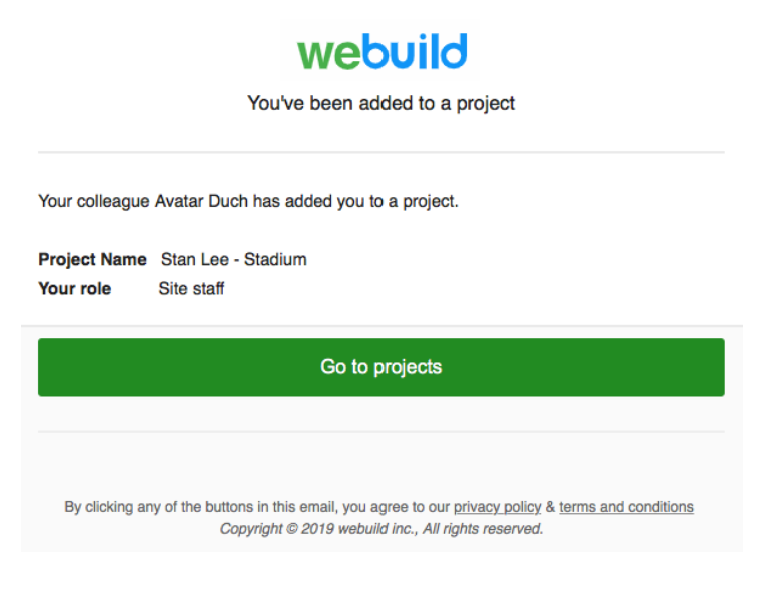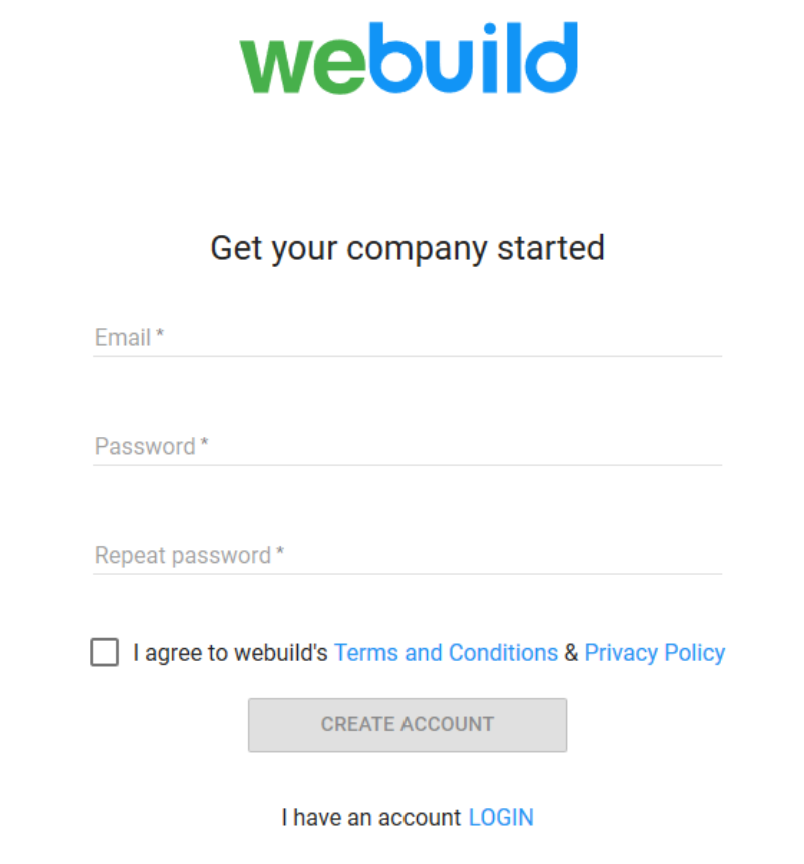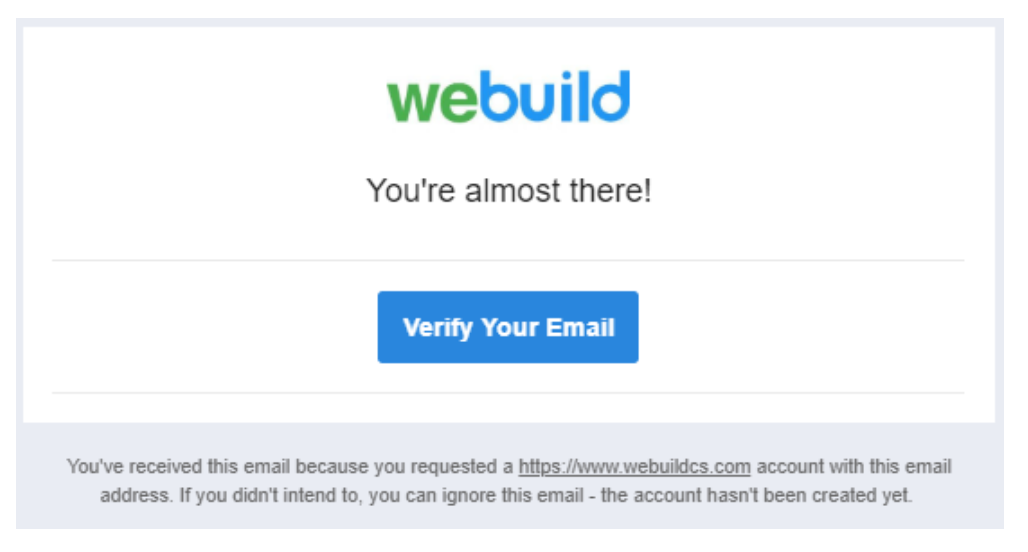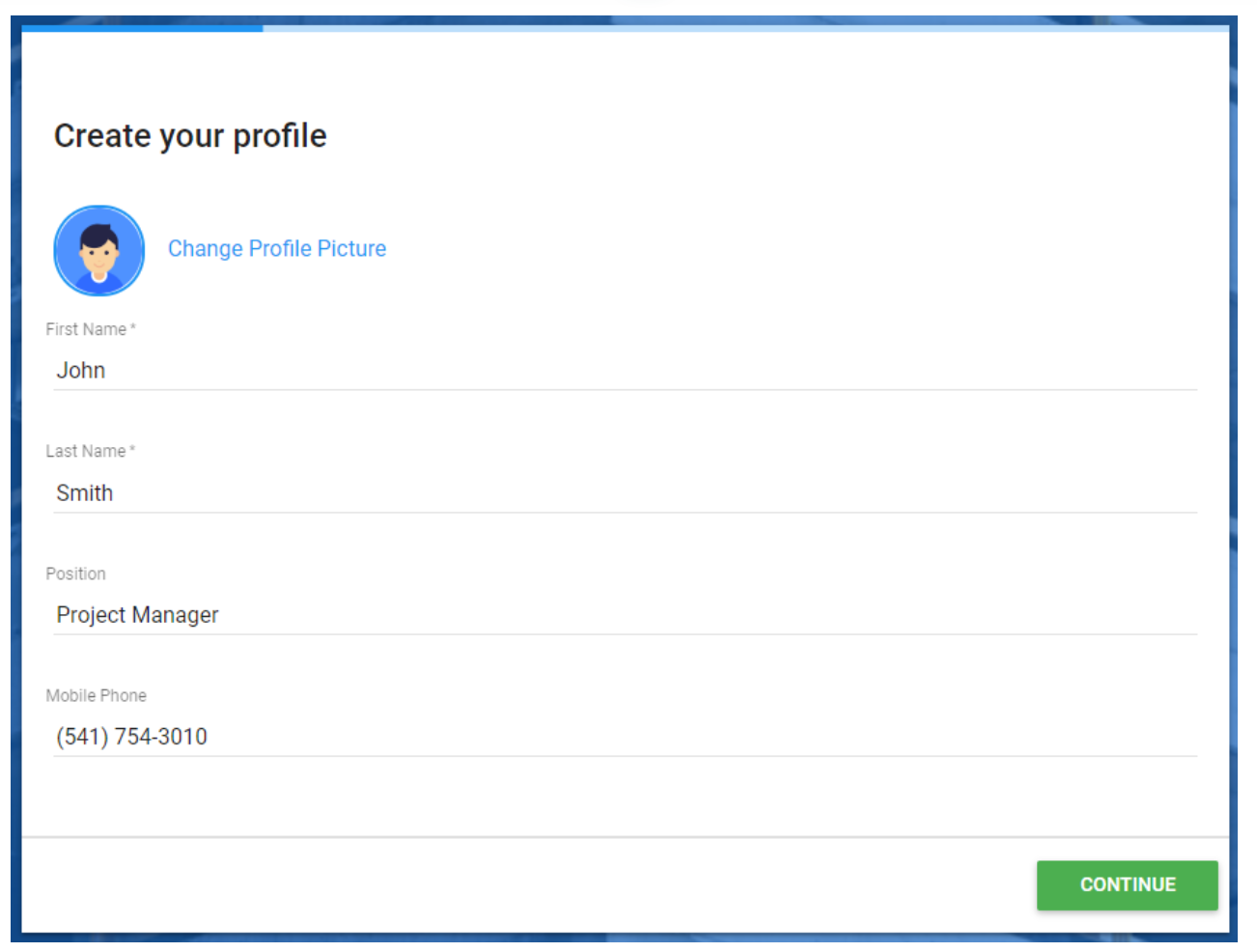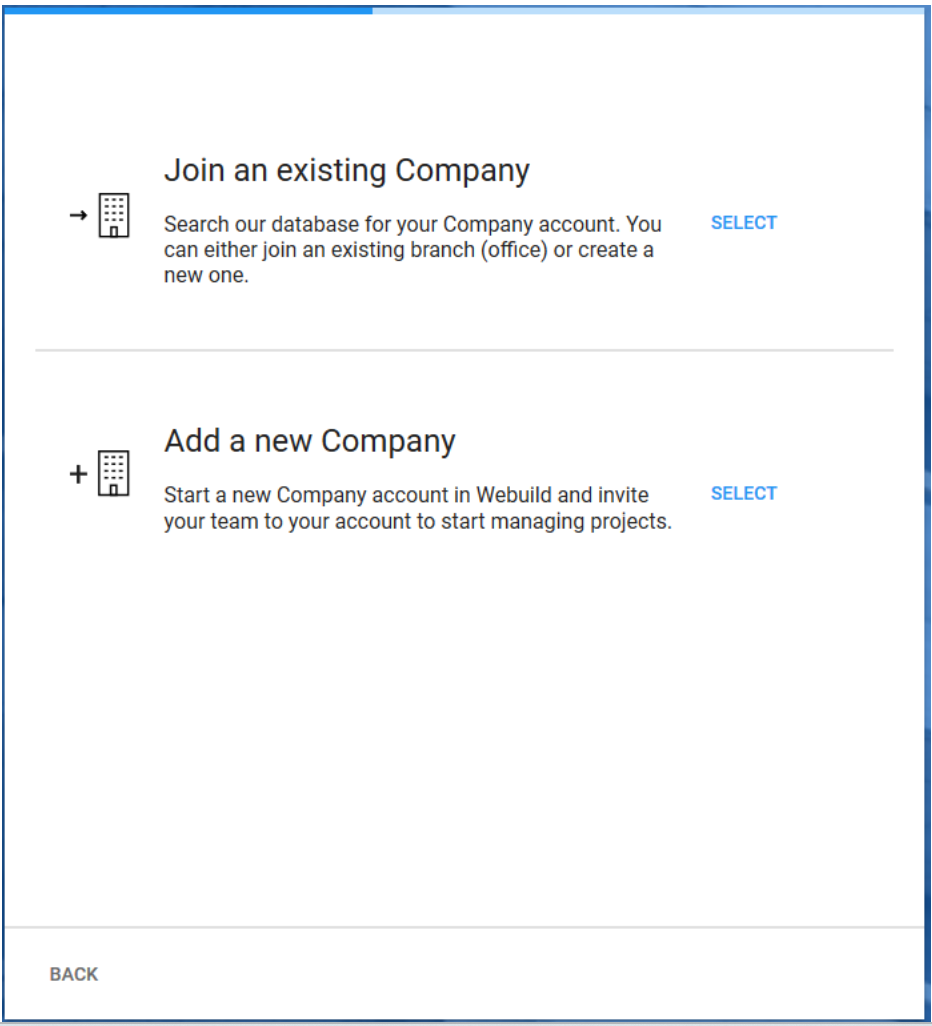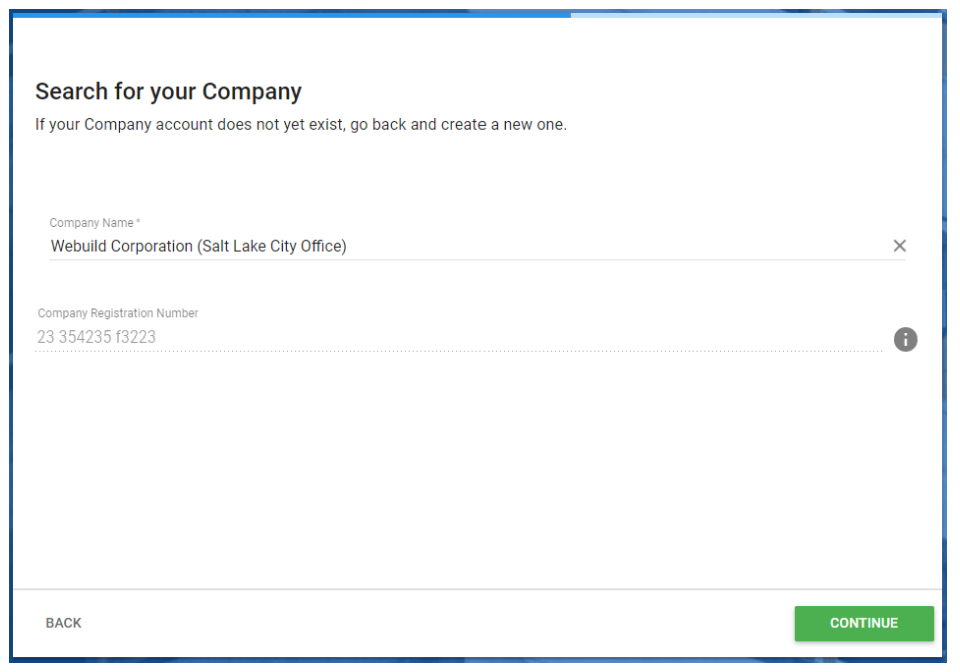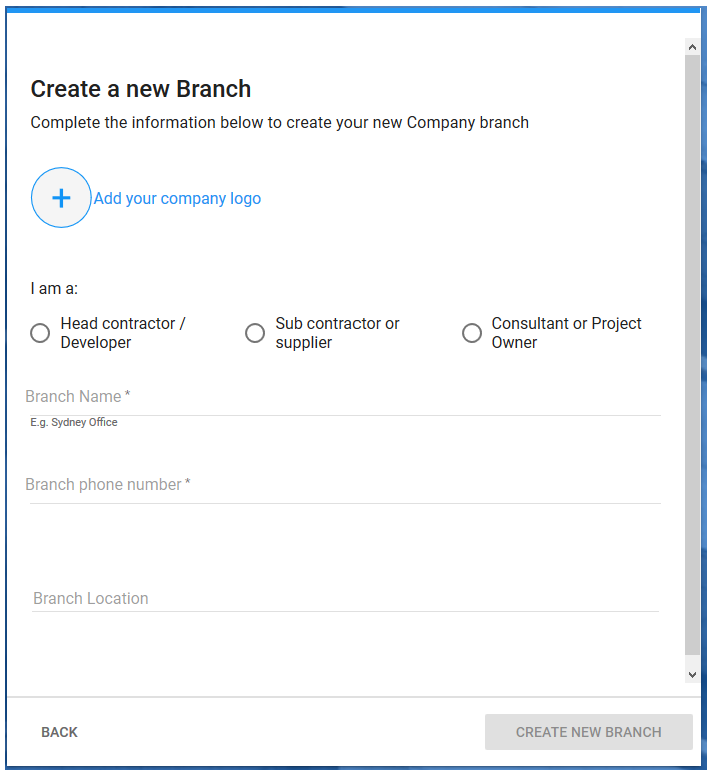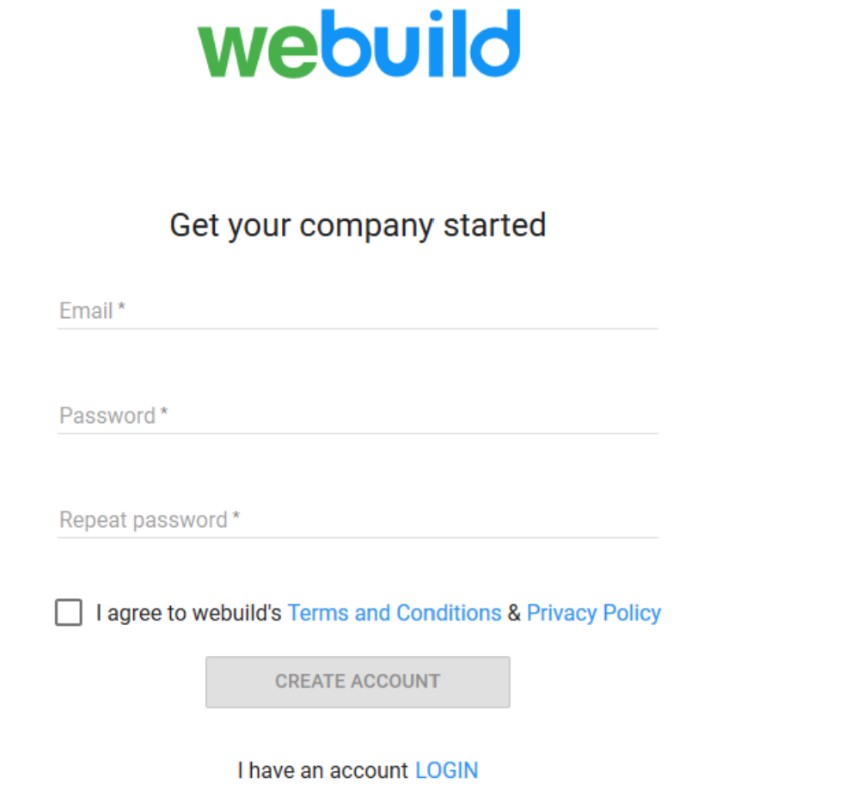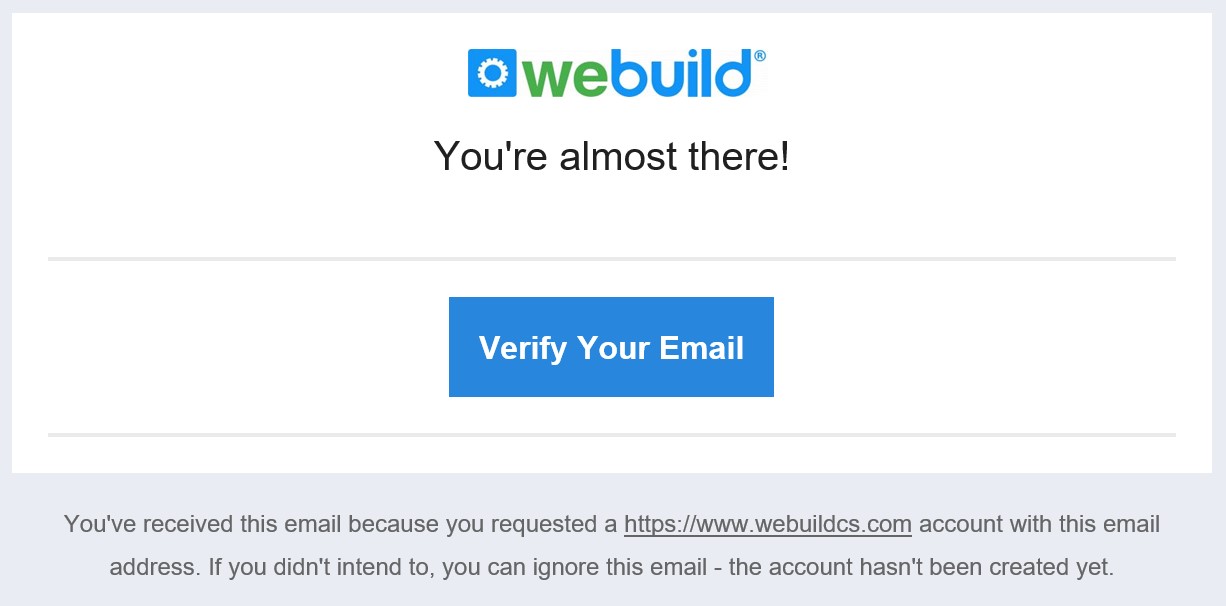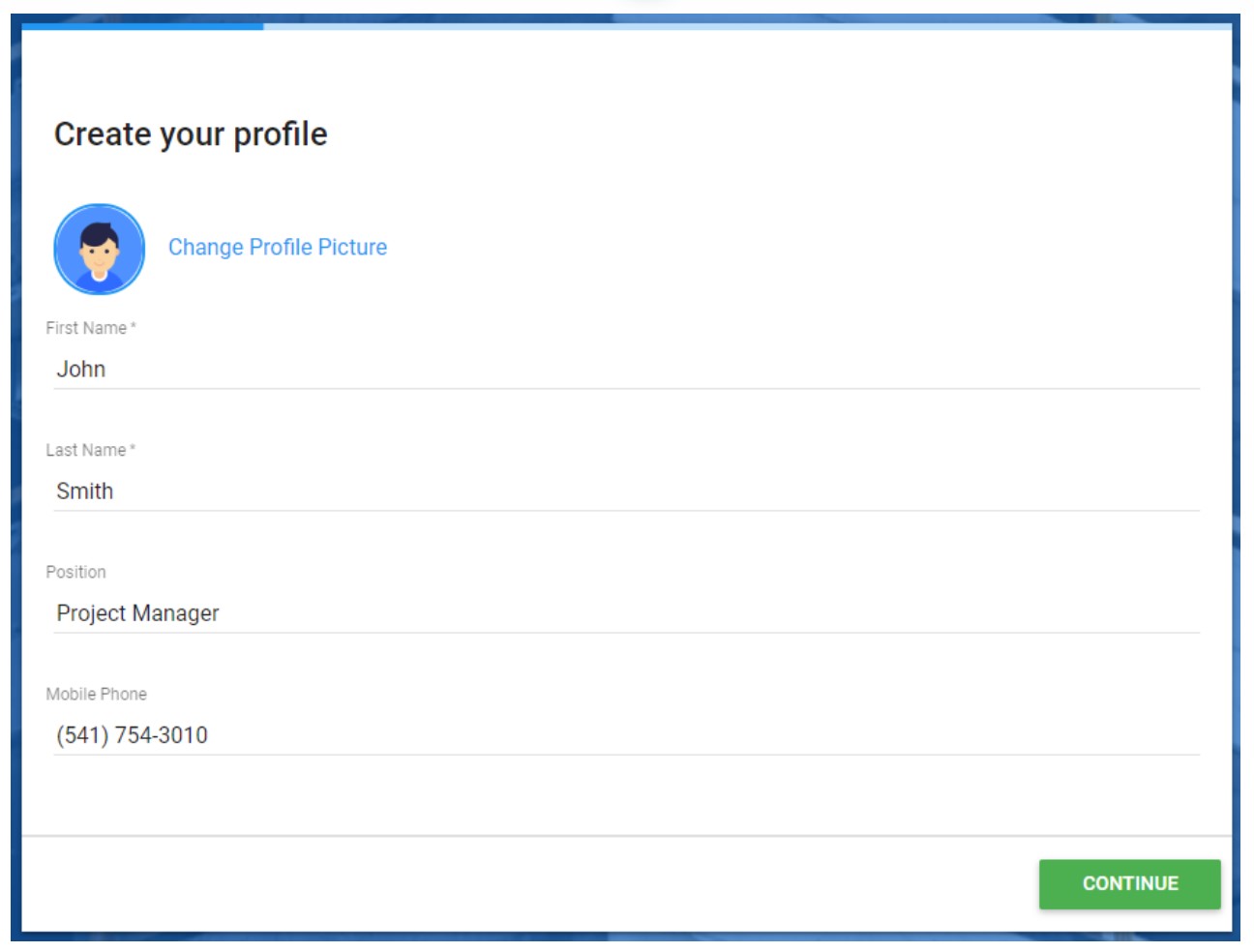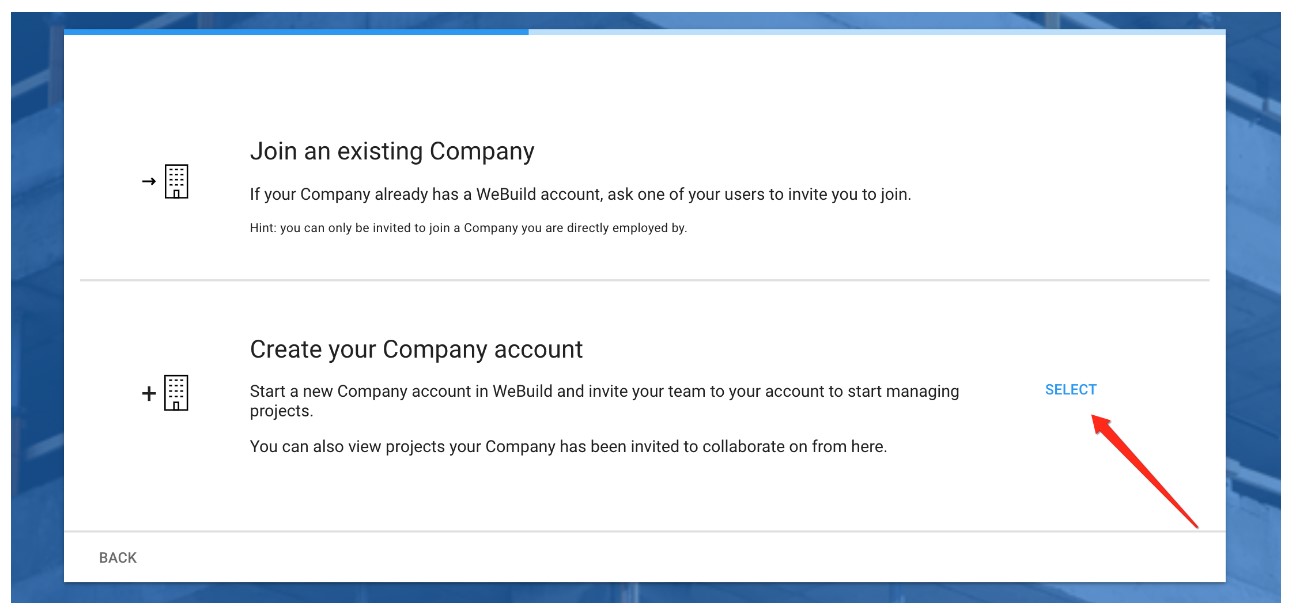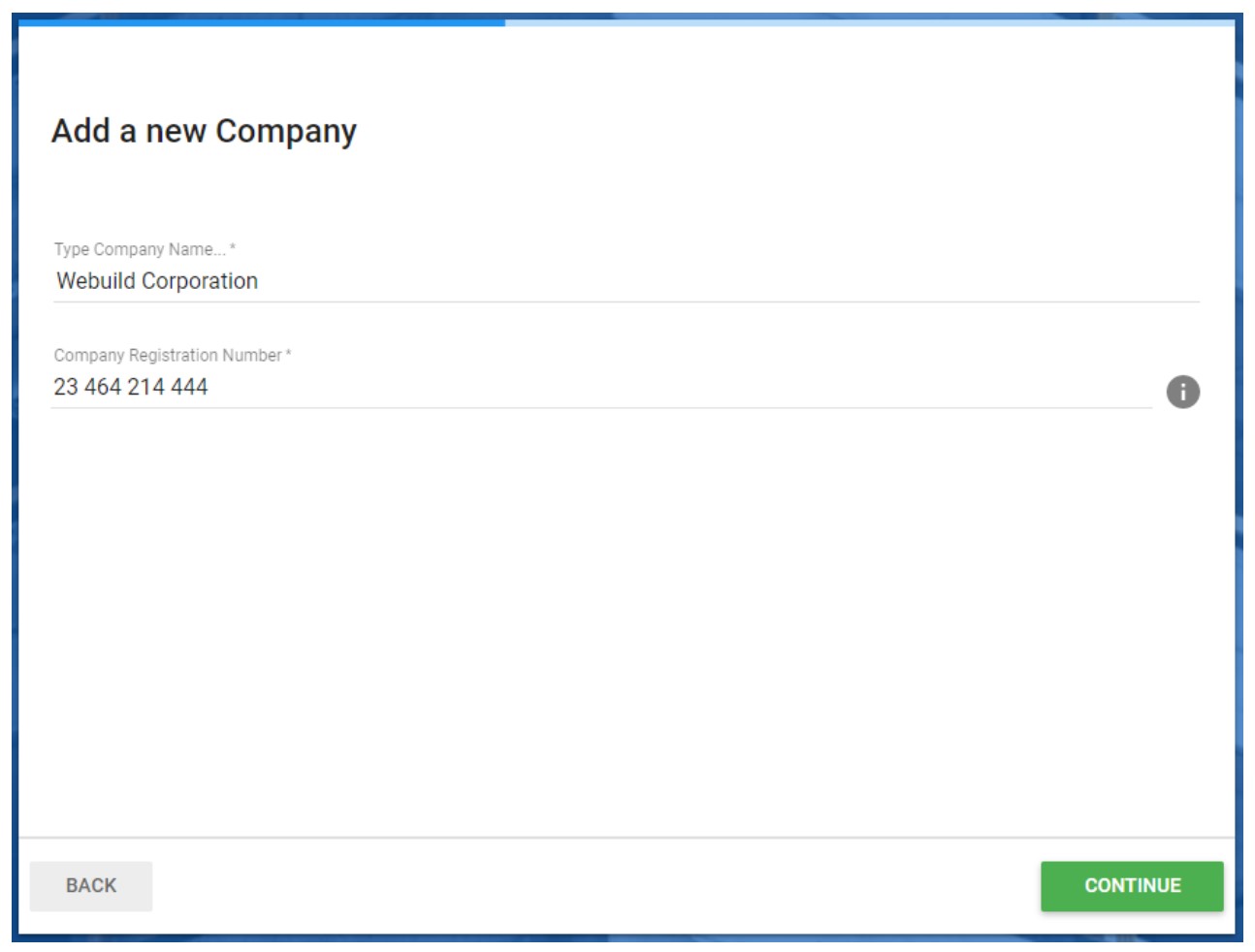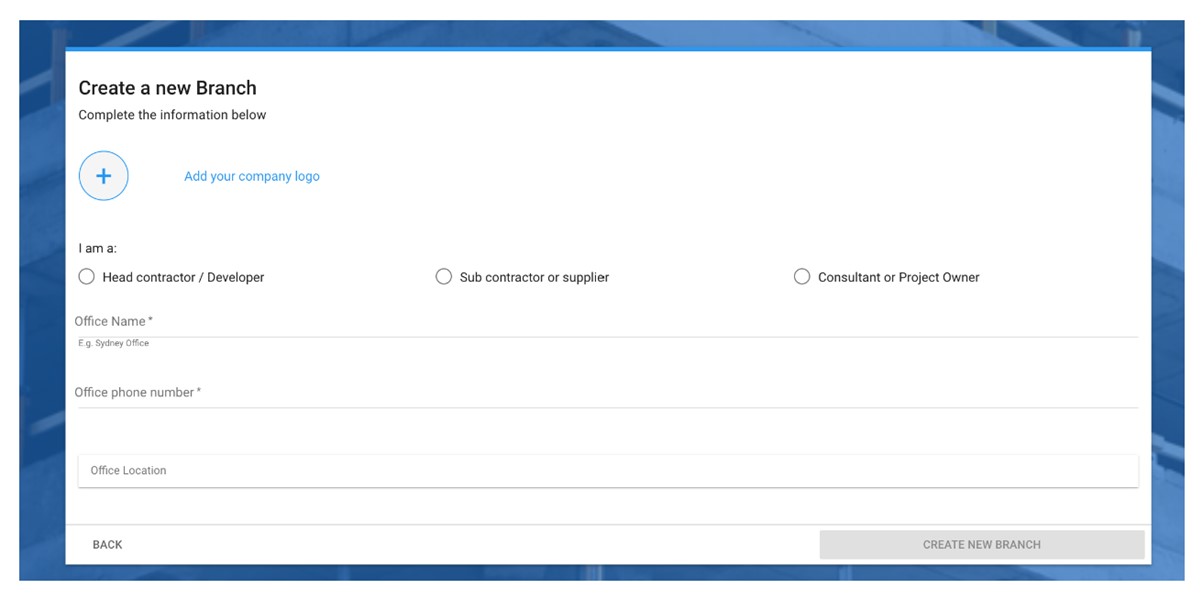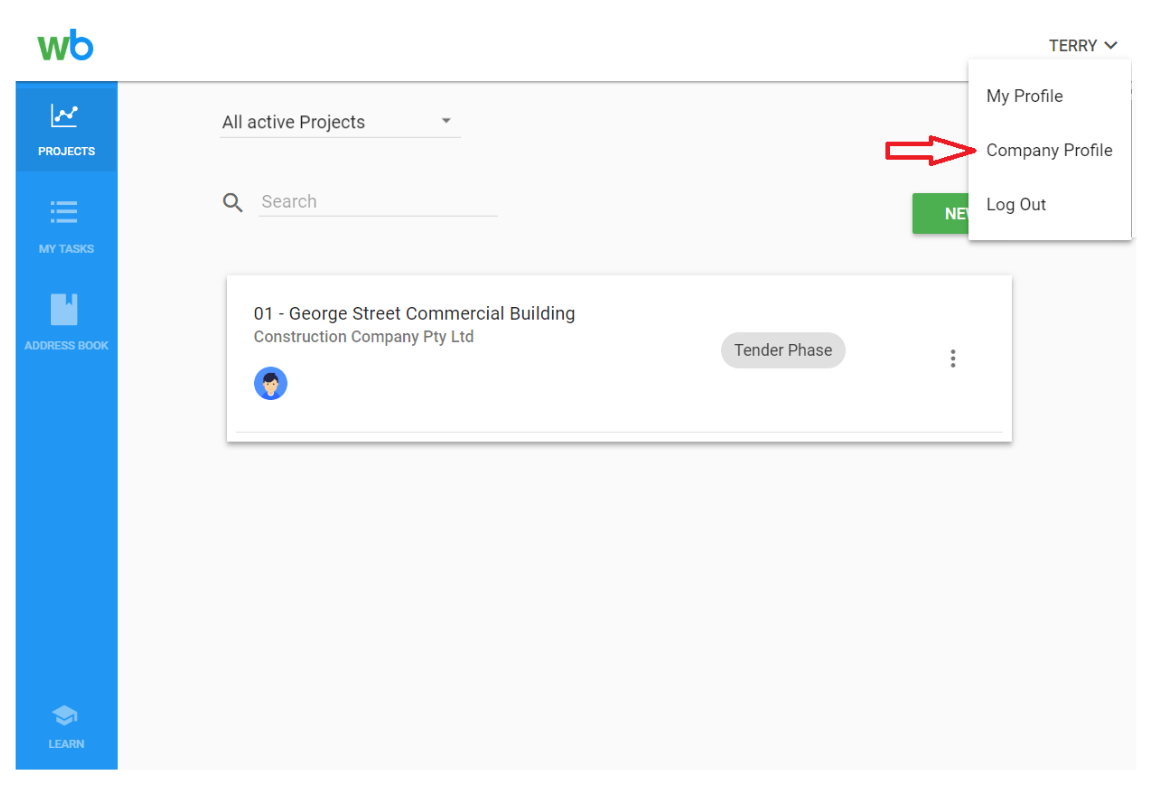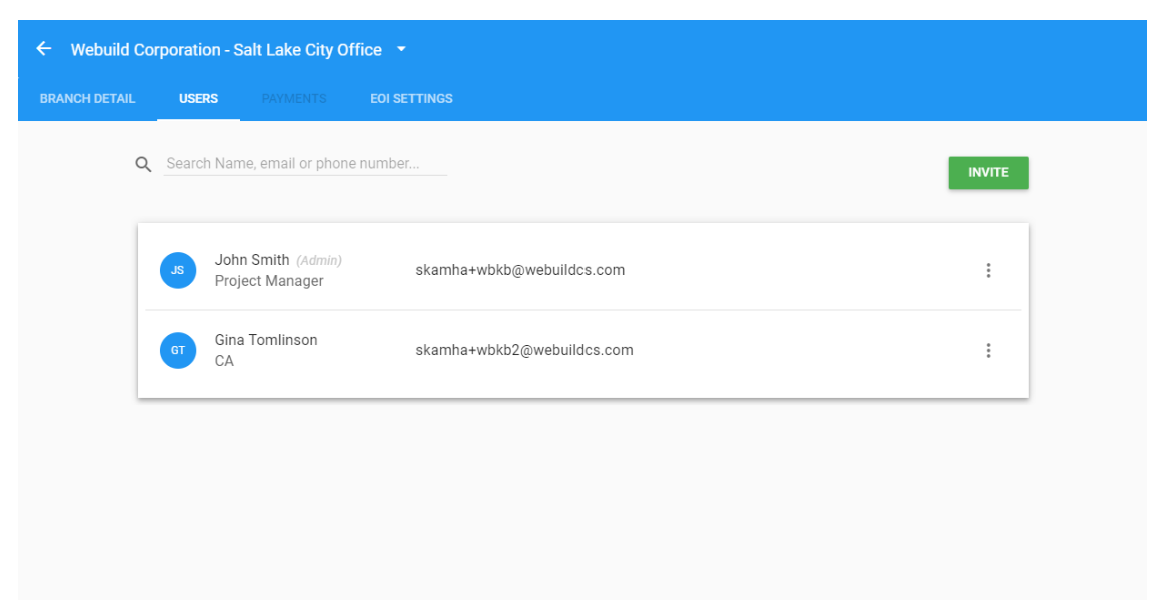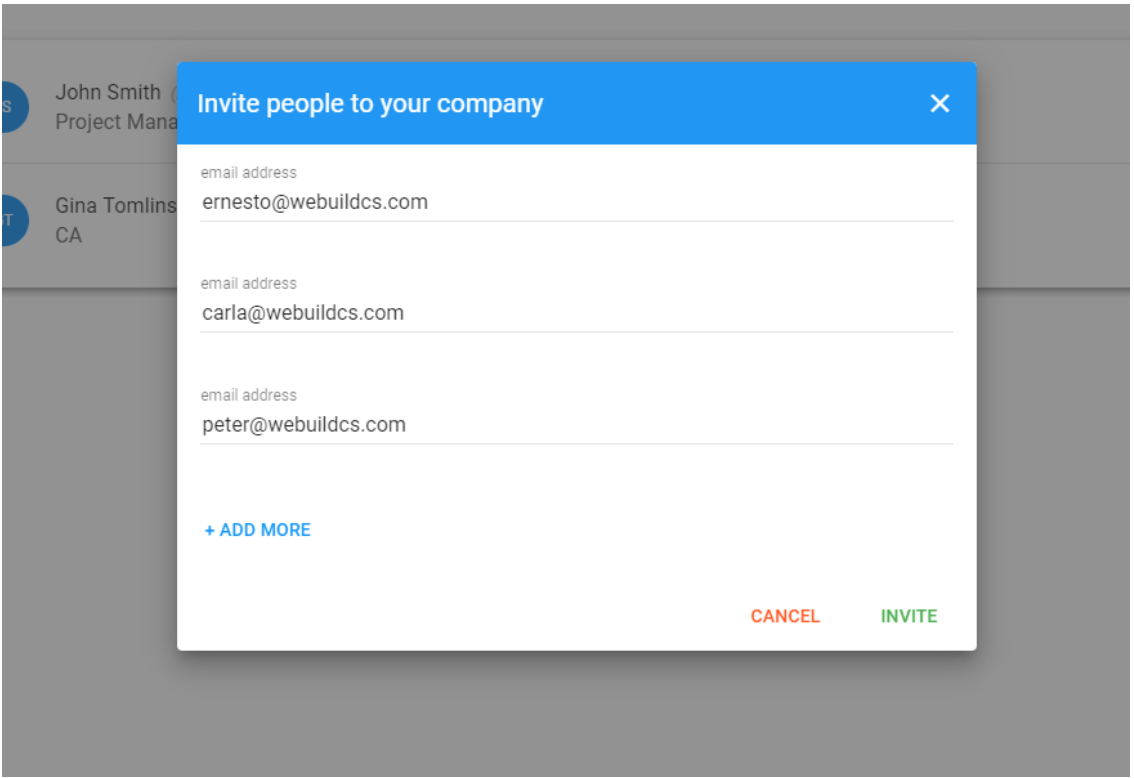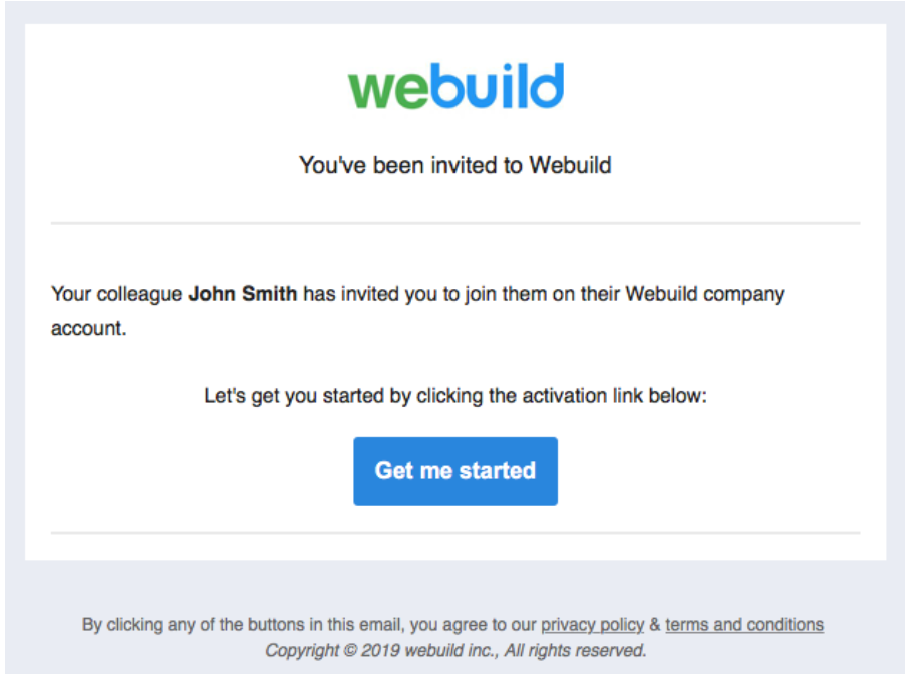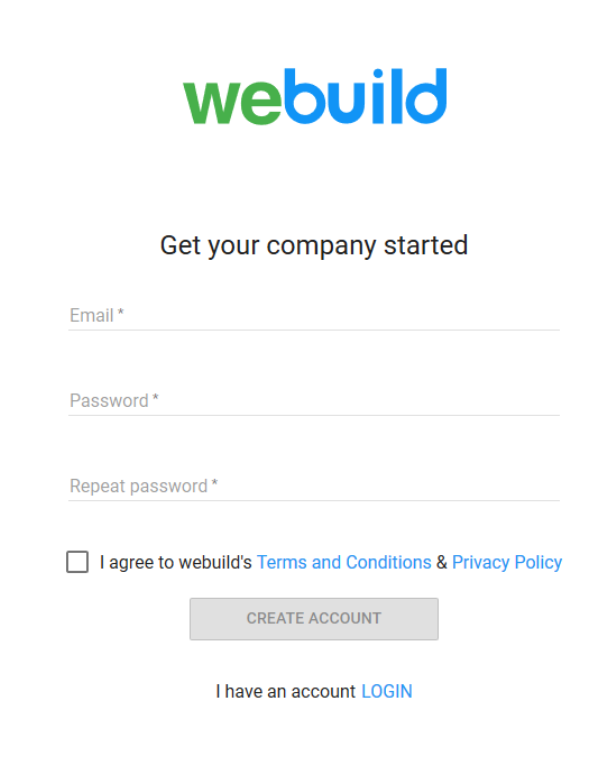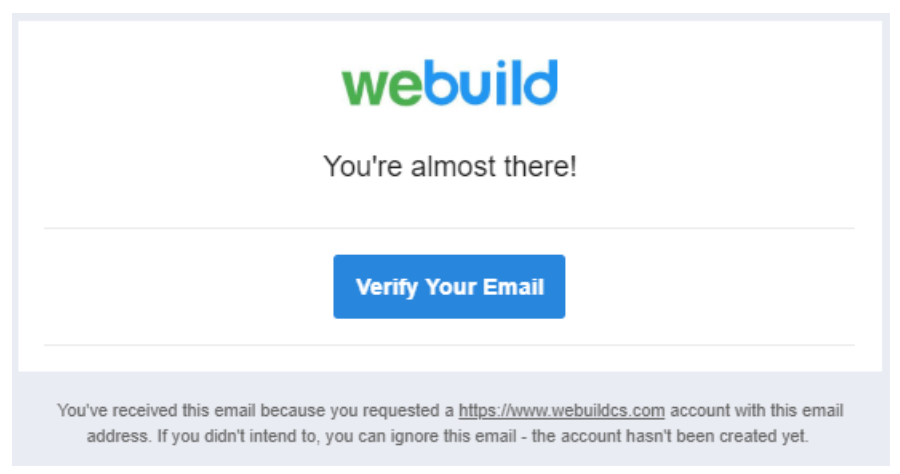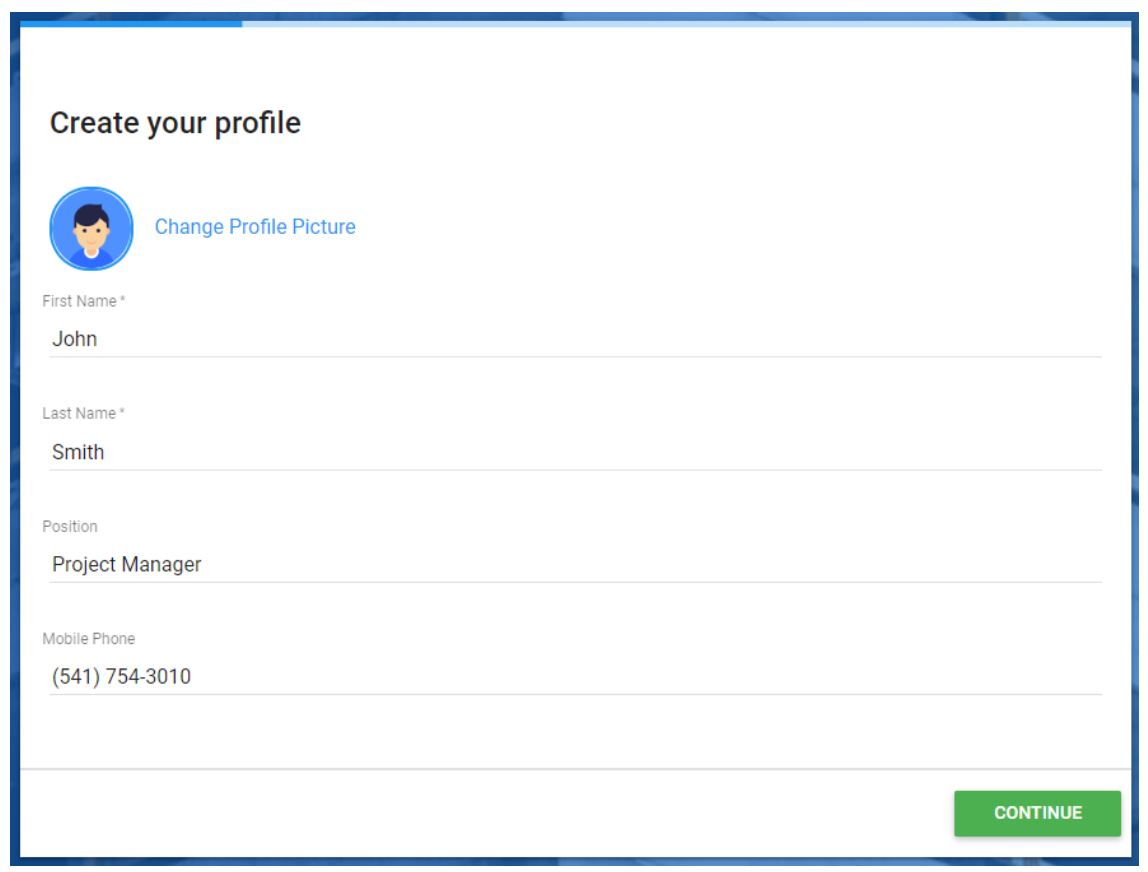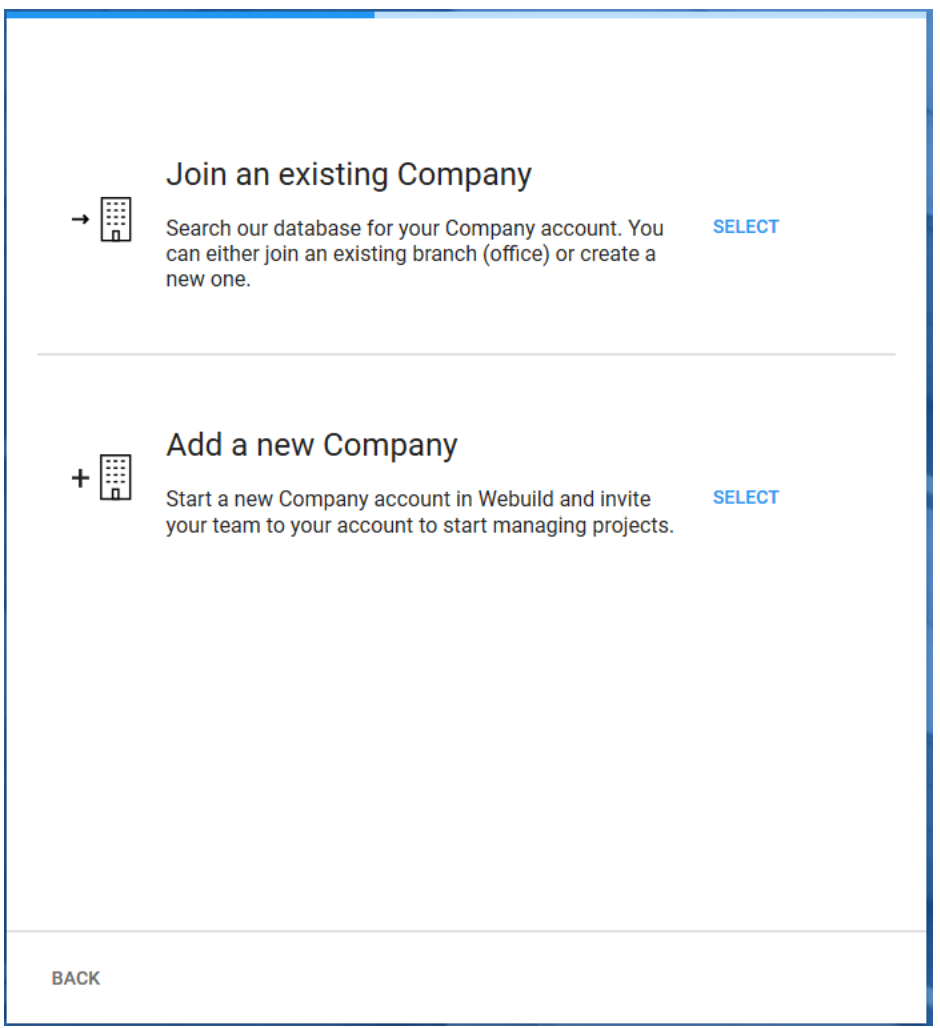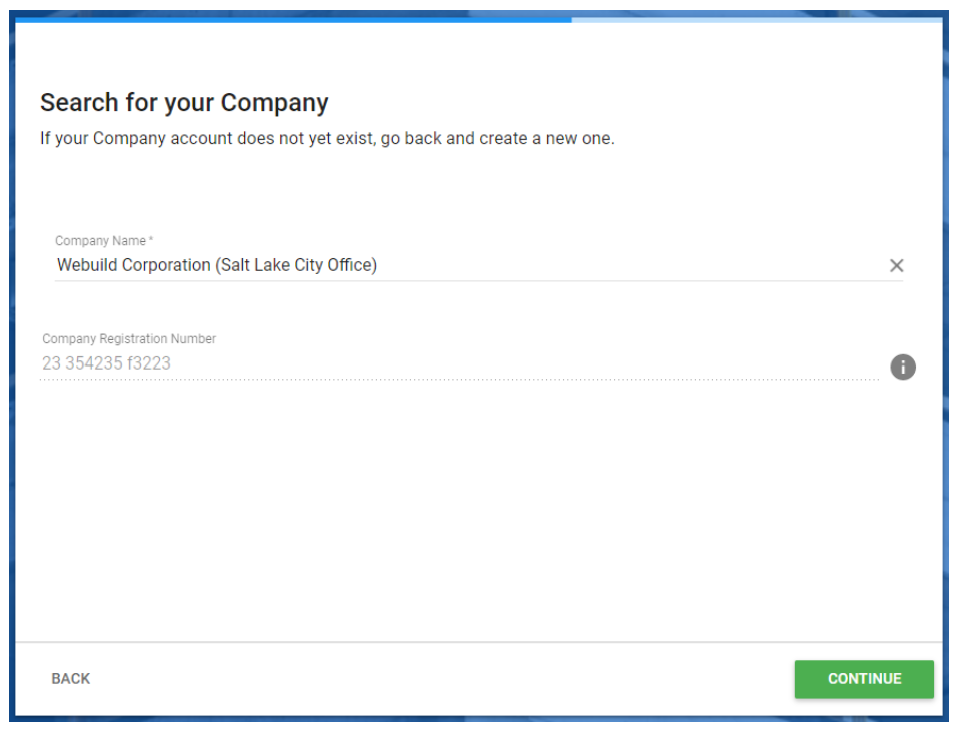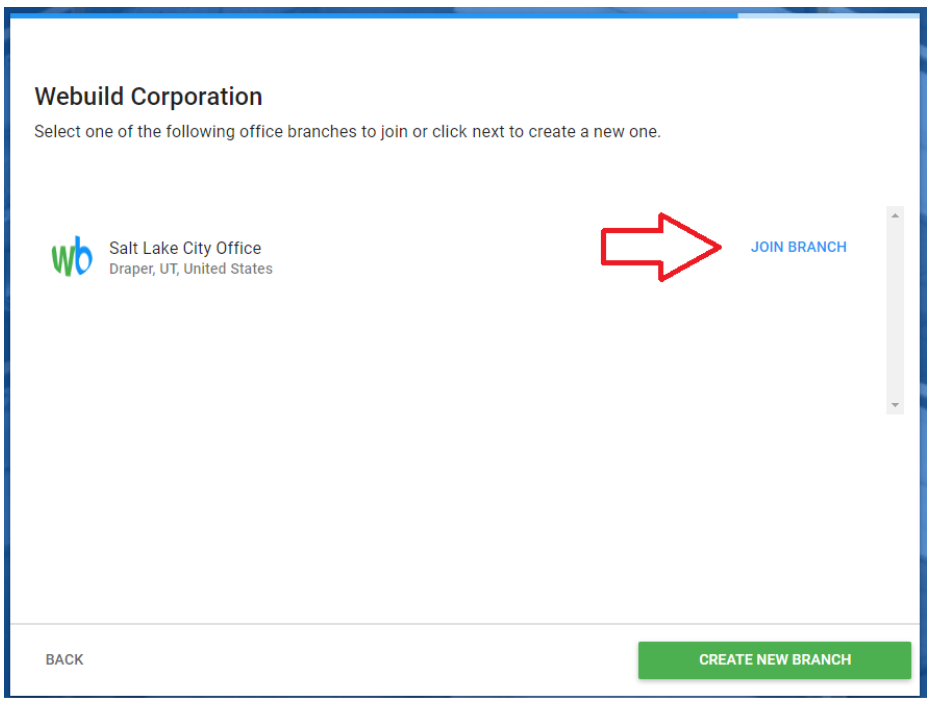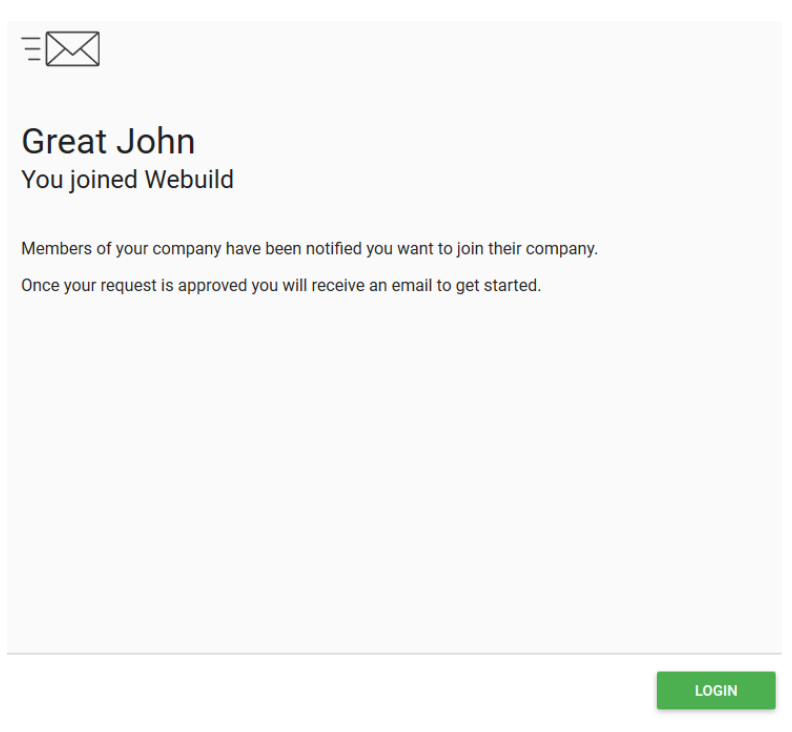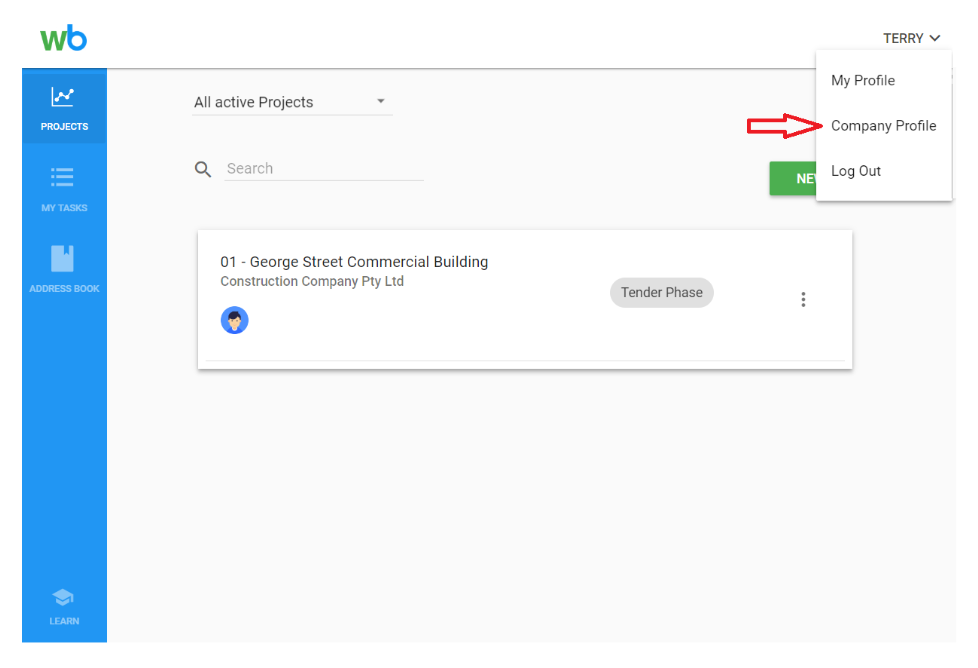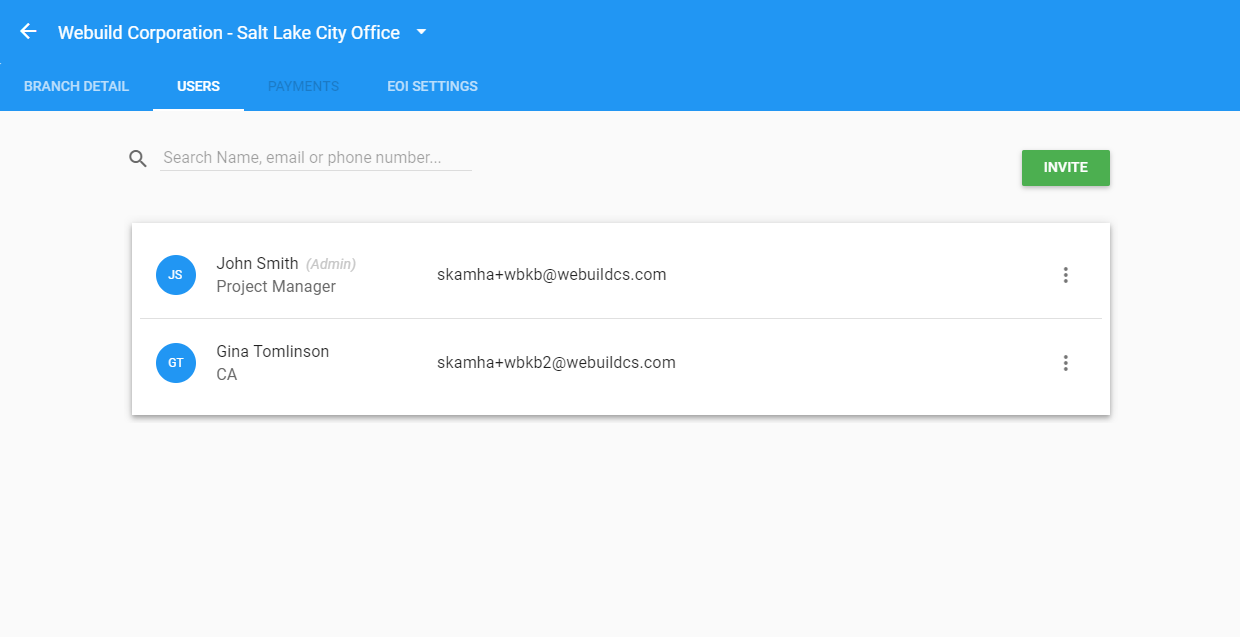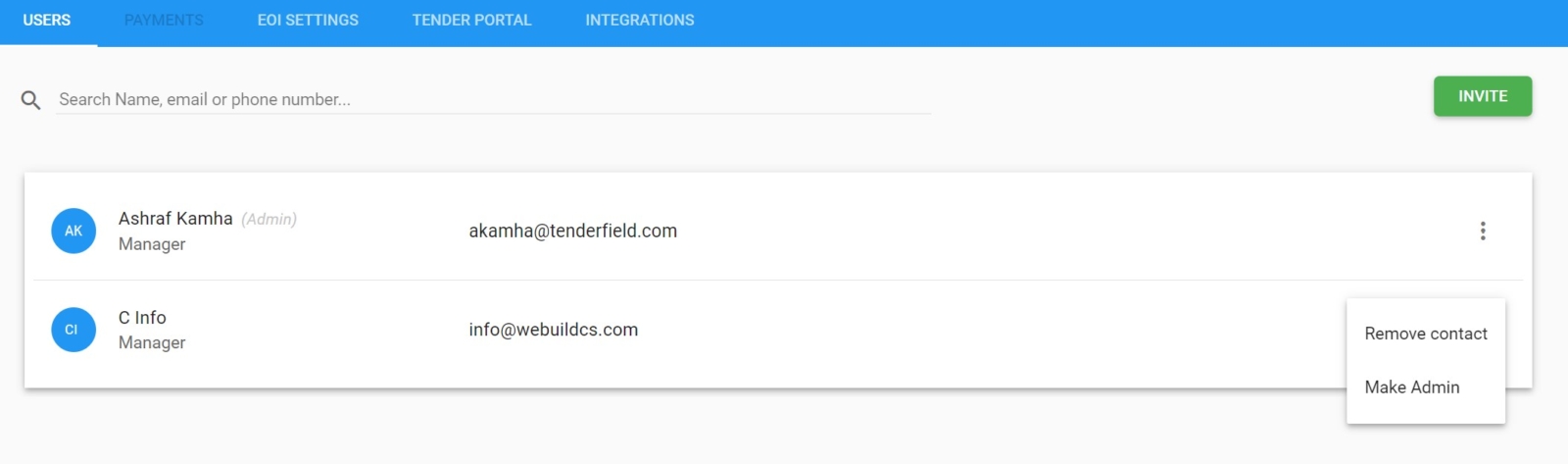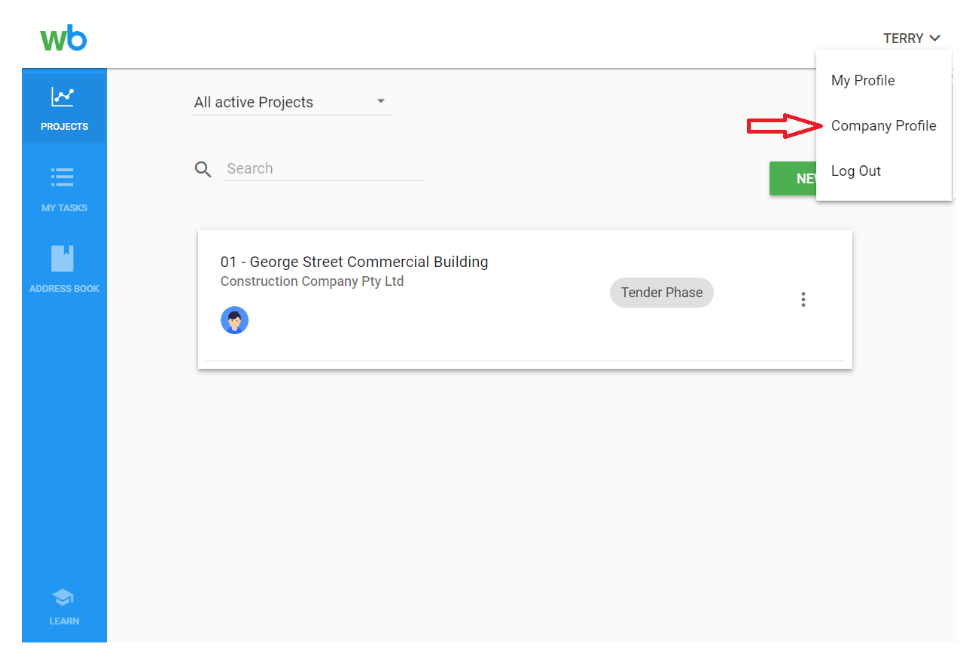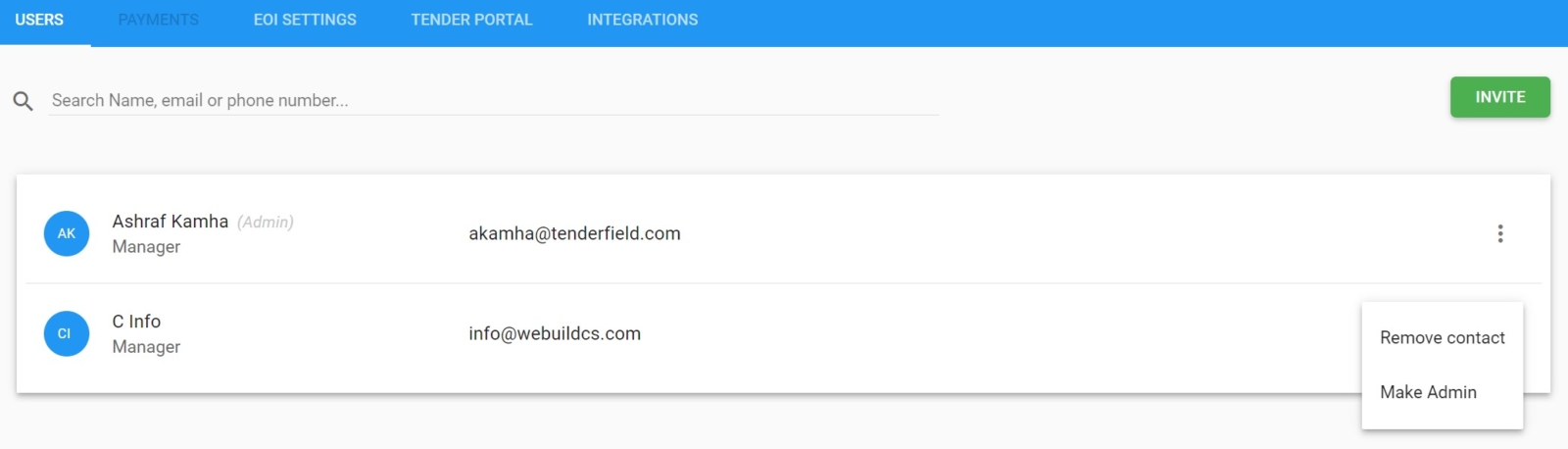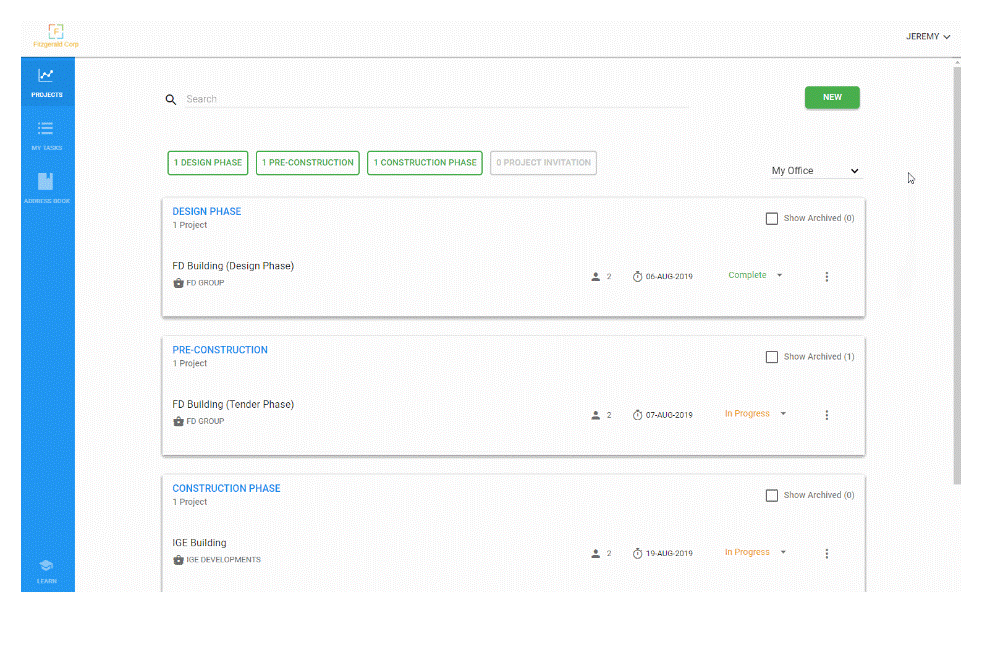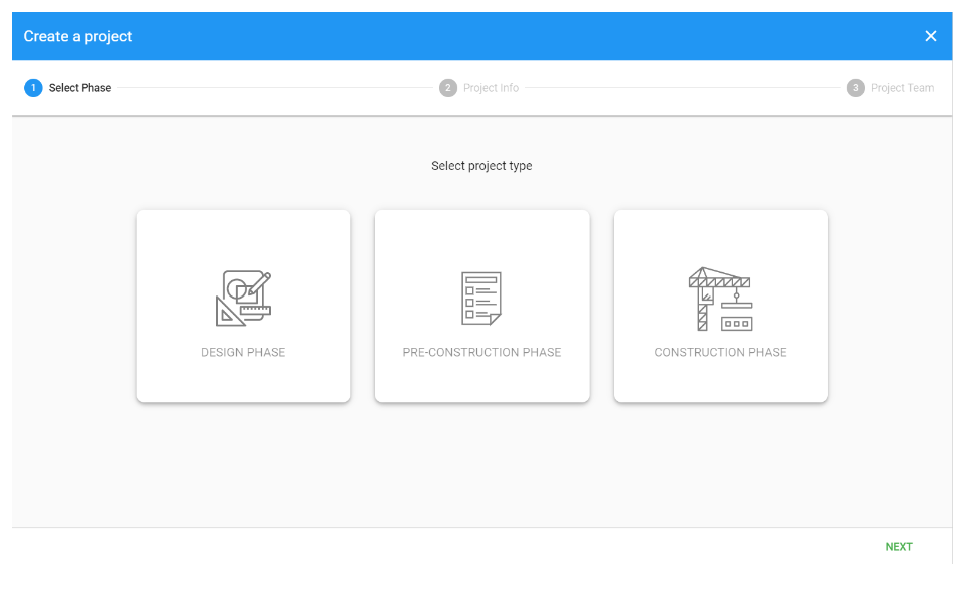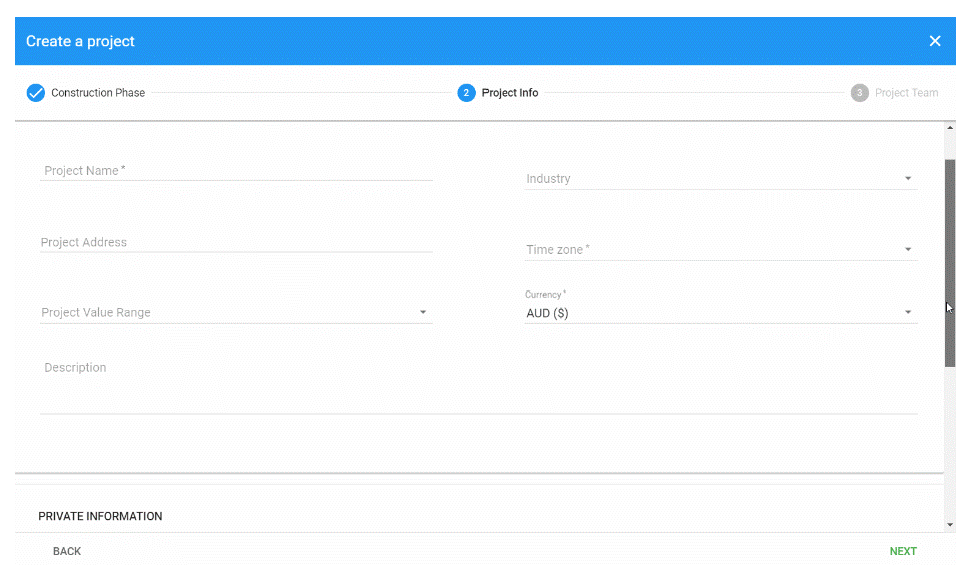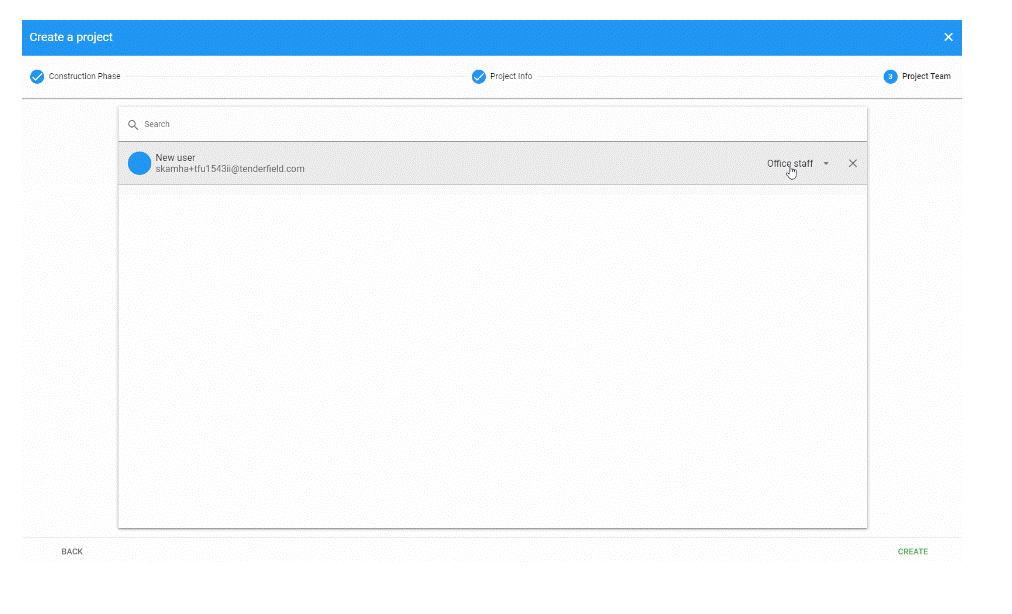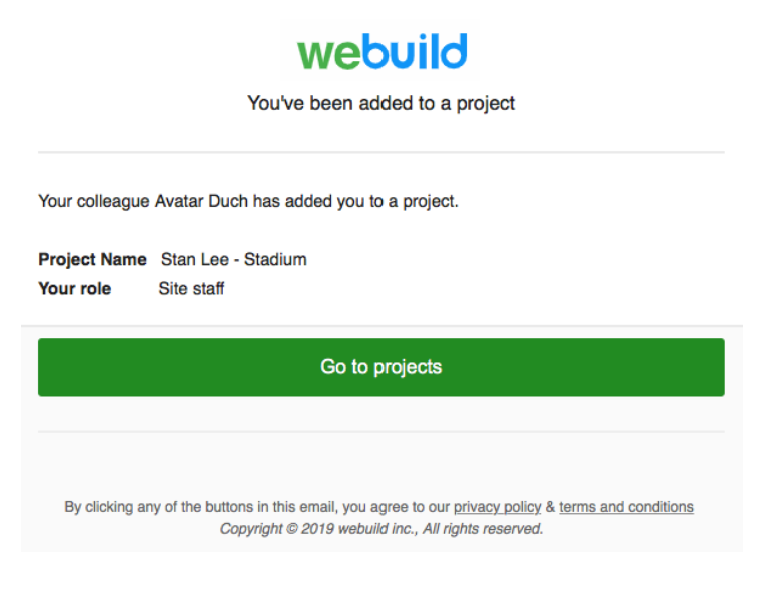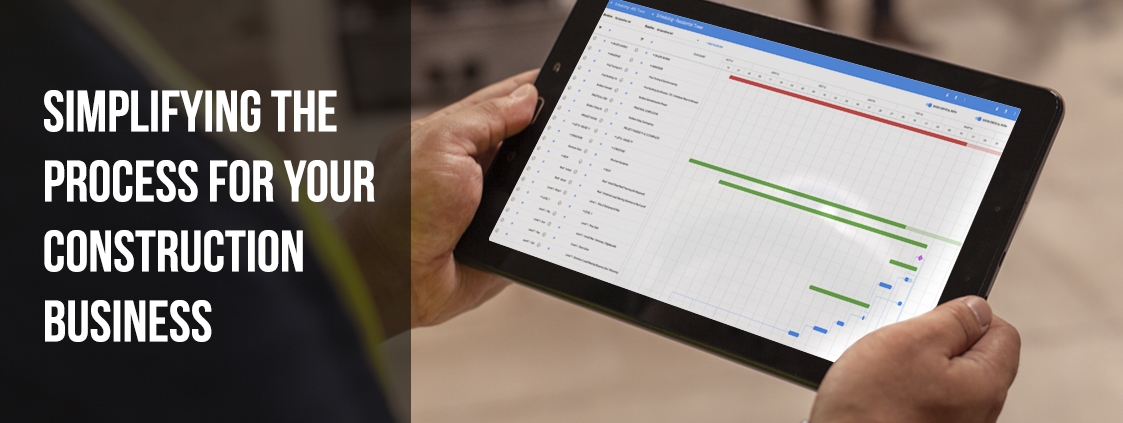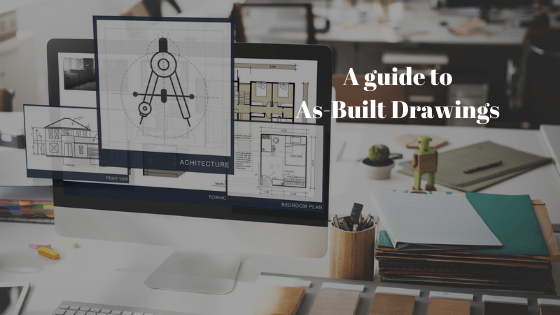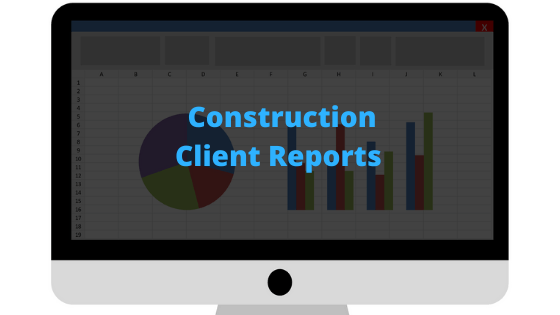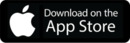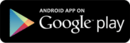Create a project
Now that you have created your Webuild account, added your team members and imported contacts into your organisation’s address book, you are ready to create your first project.
This article will teach you how to create a project with your Webuild account.
Step 1: Log in to your account and click CREATE PROJECT
After logging in to your account, your “Projects” area will be displayed. Click the “NEW” button to start the create project wizard.
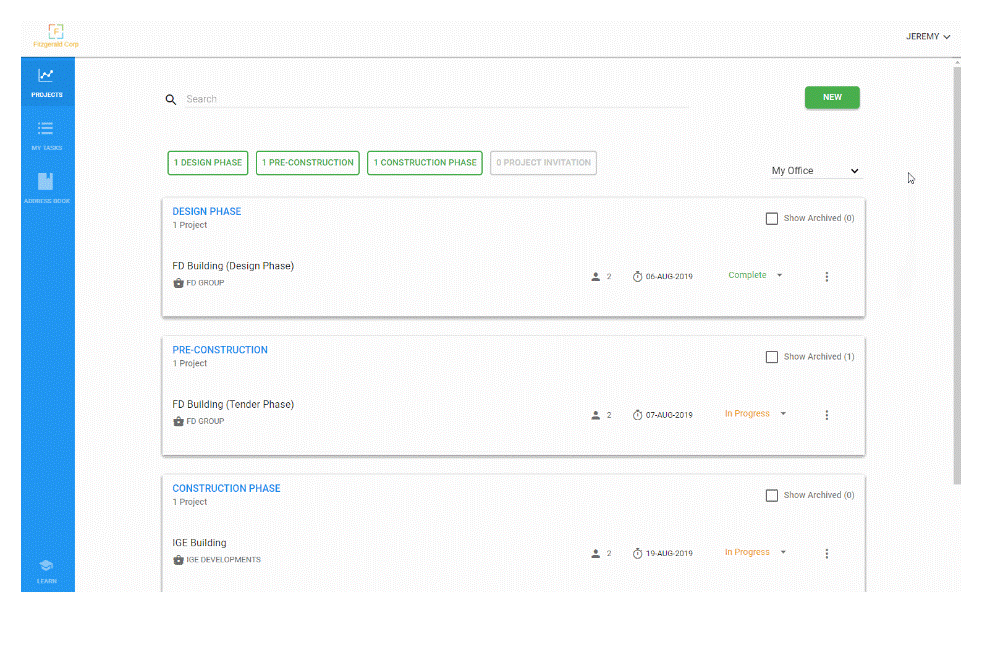
Step 2: Select your project type
In the first step of the create project wizard, you have the option to select either the “Design”, “Pre-construction” or “Construction” phase project type.
To learn about the differences between project types and the handover process, go to Project Admin section.
After selecting your project type, click the “NEXT” button.
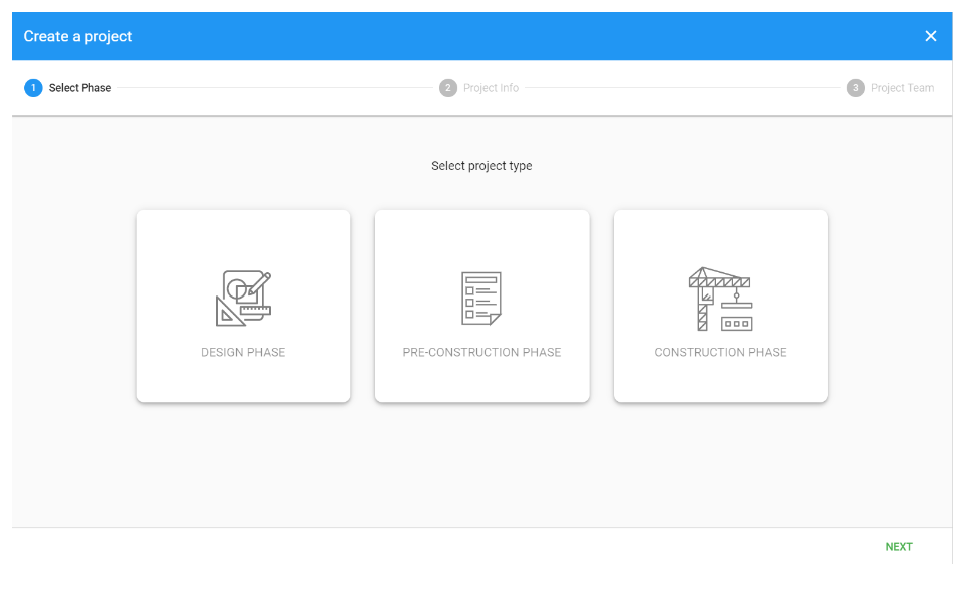
Step 3: Add your project information
Complete your project information, then click the “NEXT” button.
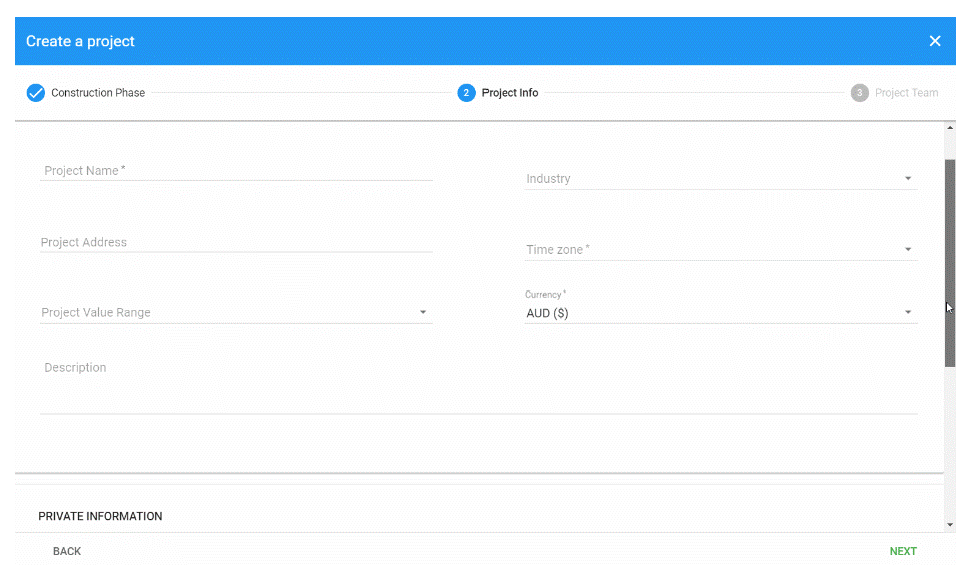
Step 4: Add your project team and manage permissions
To add team members to your project, click the search field and select the team members you wish to add.
You can also invite new team members to join your organisation (and project) by clicking the search field and selecting the “ADD TEAM MEMBER” button.
After adding colleagues to your project team list, select their related permissions by clicking the menu to the right of their name and selecting either “Office staff” or “Site staff”.
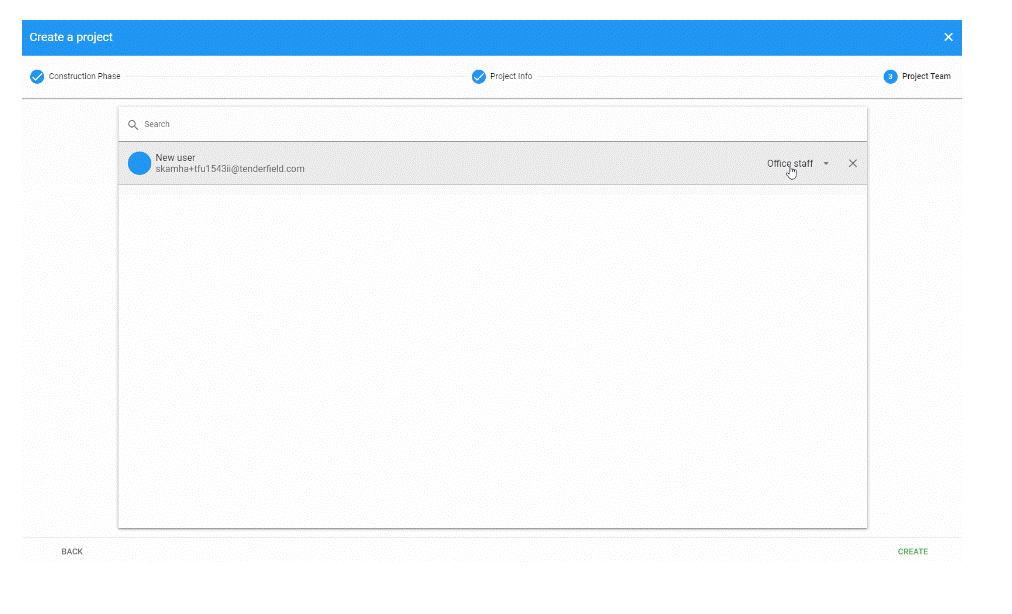
Step 5: Create a project and send notifications
After adding your team members, click the “CREATE” button to finish creating your project.
Any added team members will receive an email notification like the one below, with a button directing them to your project.